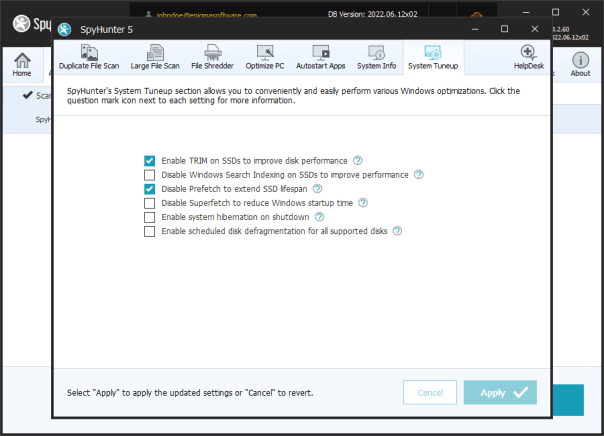System Tuneup
SpyHunter Pro’s System Tuneup section gives users easy access to additional Windows optimizations.
The following options can be easily enabled or disabled:
- Enable TRIM on SSDs
TRIM is an ATA command set that is implemented in Windows and SSDs and is designed to improve SSD (Solid State Drive) performance. When enabled, TRIM allows Windows to notify the SSD which data blocks are no longer in use (and contain invalid data). This allows the SSD’s controller to efficiently manage available storage. Since invalid data is marked by TRIM, this feature helps to avoid unnecessary copying of invalid data during the garbage collection process to increase efficiency, improve performance, and extend the life of the SSD by reducing wear. - Disable Windows Search Indexing on SSDs
Search Indexing is a Windows process in which file metadata and file contents are analyzed and added to an index to speed up searching. Windows Search Indexing can be very beneficial in speeding up searches on slower mechanical hard drives (HDDs), but is generally unnecessary with modern fast SSDs (Solid State Drives). As Windows Search Indexing can consume substantial CPU, RAM and disk space resources, performance may be enhanced by disabling this feature for SSDs. - Disable Prefetch
Prefetching is a process implemented by Windows that is designed to speed up the amount of time that it takes to launch programs by caching file-specific data needed by programs to disk. In this way, Prefetch attempts to consolidate and reduce disk reads and seeks to improve performance on systems that use mechanical hard drives (HDD) as primary system disks. Since modern SSDs offer very fast data access time and read speeds, Prefetch is largely unnecessary. Disabling Prefetch can free up significant disk space and also reduce unnecessary disk writes (which can shorten the life of SSDs). - Disable Superfetch
Superfetch is a Windows feature designed to speed up program launch times by analyzing programs and usage behavior and then using this analysis data in the future to load application libraries and components into RAM when the operating system predicts that performance benefits will be gained. The downside of Superfetch is that the process continuously runs in the background and uses CPU and RAM resources. Superfetch can also slow down the Windows startup process as it preloads data from hard disks into RAM. If your primary system drive is an SSD, you may wish to disable Superfetch, as preloading offers minimal benefits with fast SSDs. - Enable system hibernation on shutdown
If hibernation is enabled, Windows will write the contents of the system’s RAM to a hard disk or other non-volatile storage at shutdown to preserve the system’s state. When the system is powered back on, its original state will be restored. A primary difference between “Sleep” and “Hibernate” is that a computer still uses power during the sleep state, but is completely powered off during hibernation. With hibernation, Windows can take additional time to startup as the system needs to reload its previously stored state from disk. - Enable scheduled disk defragmentation for all supported disks.
Defragmentation (also known as “defrag” or “defragging”) is the process of reorganizing data stored on a hard disk so that the referenced data on the hard drive is physically continuously lined up. With mechanical hard drives (HDDs), defragmentation can improve performance by significantly reducing seek times. This feature allows users to easily enable scheduling of Microsoft Windows’ built-in defragmentation feature. If this feature is enabled, Windows will automatically defragment supported disk drives at specific intervals (preset by Microsoft Windows to weekly, by default). The schedule interval can be modified in Windows Defragmentation settings, if desired.
If you wish to modify any of these settings, simply check or uncheck their checkboxes and click the “Apply” button. You can click the “Cancel” button to revert any unapplied changes.
 Feature
Feature