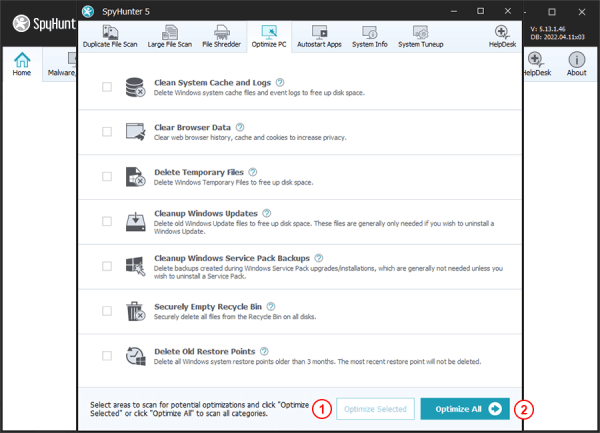Optimize PC
The Optimize PC tab allows you to easily perform a number of PC optimization tasks that can free up additional disk space and remove sensitive data to improve your personal privacy and security.
The “Optimize PC” tab offers the following optimization categories:
- Clean System Cache and Logs
Delete Windows system cache files and event logs to free up disk space. - Clear Browser Data
Clear web browser history, cache and cookies to increase privacy. - Delete Temporary Files
Delete Temporary Files to free up disk space. - Cleanup Windows Updates
Delete old Windows Update files to free up disk space. These files are generally only needed if you wish to uninstall a Windows Update. - Cleanup Windows Service Pack Backups
Delete backups created during Windows Service Pack upgrades/installations, which are generally not needed unless you wish to uninstall a Service Pack. - Securely Empty Recycle Bin
Securely delete all files from the Recycle Bin on all disks for added security and privacy protection. - Delete Old Restore Points
Delete all Windows system restore points older than 3 months. The most recent restore point will not be deleted.
You can scan for potential optimizations in specific categories by selecting individual checkboxes and clicking the "Optimize Selected" (1) button or you can scan for all available optimizations by clicking the "Optimize All" (2) button. After you have made your selection, SpyHunter Pro will analyze your system and display available potential optimizations in the selected categories. You can click the "View Details..." link next to a category to view a list of the potential optimizations that can be performed. Click the "Start Optimization" button to proceed with the optimizations.
 Feature
Feature