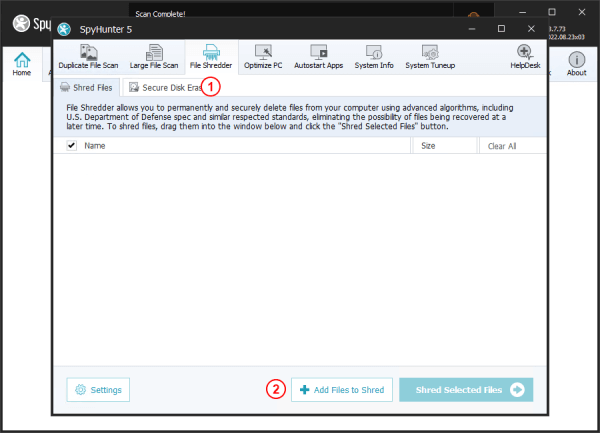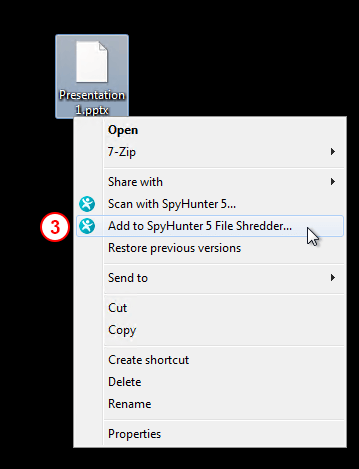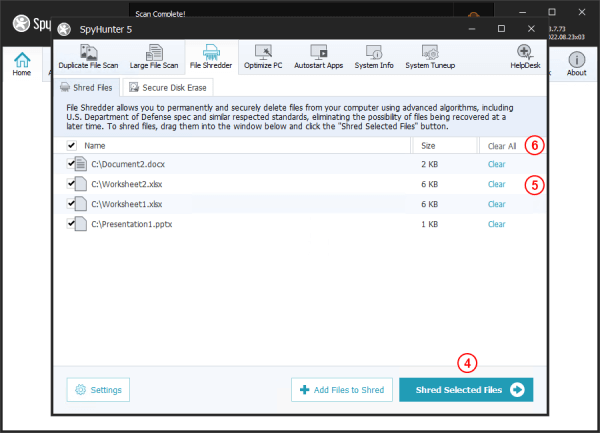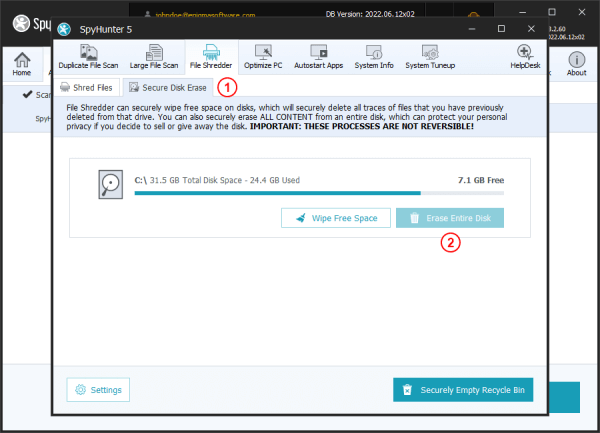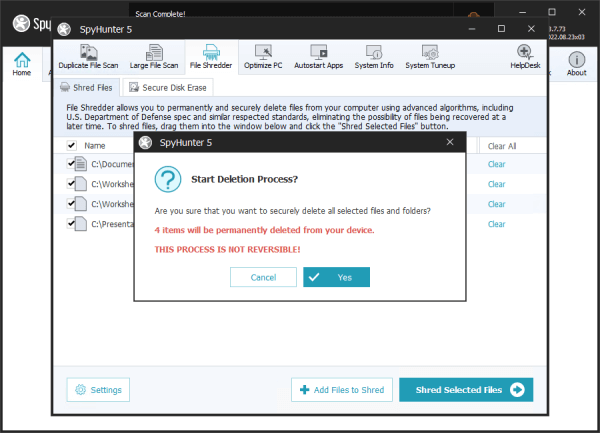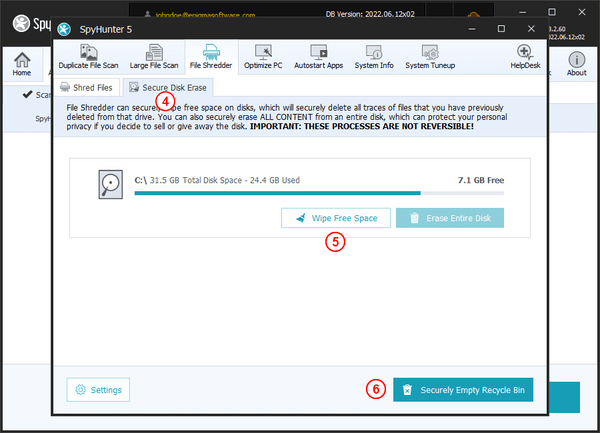File Shredder
Subcategories:
SpyHunter’s File Shredder is designed to securely and permanently erase data. When you use normal methods to delete Windows files, data remains on your computer, which may be recovered with specialized software. SpyHunter’s File Shredder is designed to completely eradicate sensitive information so that it can never be recovered. File Shredder can securely remove specific files, or securely erase an entire hard drive.
IMPORTANT NOTE: Once you shred a file with SpyHunter, there is, by design, no way to recover the deleted information. Please be extremely careful when using this feature.
As file shredding is an irreversible process, you must first select which files you would like to shred and then confirm your selection before the actual shredding completes. There are three ways that you can add files to the shredding queue: 1) you can open the SpyHunter “File Shredder” tab (1) and simply drag and drop any files that you wish to shred into the window; 2) in the SpyHunter “File Shredder” tab, click the “Add Files to Shred” (2) button to select a folder or file(s) to add to the shredder queue; 3) if SpyHunter’s File Shredder is added to the Windows Shell Menu, simply locate a file or folder in Windows Explorer, right click the object, and click “Add to SpyHunter 5 File Shredder…” (3) in the menu that appears.
Once you have added all files that you wish to shred to the queue, you must click the “Shred Selected Files” (4) button to complete the file shredding process. You will be prompted once again to confirm that you wish to irreversibly shred the selected files and folders.
You can remove an item from the File Shredder queue by clicking the "Clear" (5) button to the right of it. You can remove ALL items from the queue by clicking the “Clear All” (6) button at the top of the list.
SpyHunter’s File Shredder also allows you to securely erase entire disks with just a few clicks. This functionality can help to protect your privacy in cases where you wish to sell or give away an unneeded drive. To securely erase a disk, open SpyHunter’s “File Shredder” tab and then open the “Secure Disk Erase” (1) subtab. The “Secure Disk Erase” subtab will display a scrollable list of internal and external volumes that can be securely erased by SpyHunter. To securely erase a disk, carefully locate it in the list (by its drive letter) and click the “Erase Entire Disk” (2) button beneath it. You will be prompted to confirm this action.
Total disk space and used disk space are displayed next to each volume to help identify the disk.
IMPORTANT NOTE: If you opt to securely erase an entire disk with SpyHunter, there is, by design, no way to recover the deleted information. Please be extremely careful when using this feature.
Note: By design, SpyHunter’s File Shredder will not allow you to erase the primary system drive of your device.
When you use the standard Windows file deletion commands, the original data that you have deleted is de-referenced from the Windows file system, but the actual data may remain in a recoverable state until it is eventually written over by the operating system. To prevent an unauthorized person from viewing this data, we recommend that you use the File Shredder “Wipe Free Space” function to securely overwrite free space. SpyHunter’s File Shredder gives you the ability to securely wipe free space on each supported connected disk. To wipe free space, open SpyHunter’s “File Shredder” tab and then open the “Secure Disk Erase” (4) subtab. The “Secure Disk Erase” subtab will display a scrollable list of internal and external volumes. To securely wipe a disk’s free space, locate it in the list (by its drive letter) and click the “Wipe Free Space” (5) button beneath it.
You can also use File Shredder to securely erase all files in your Windows Recycle Bin, completely preventing recovery. To securely empty the Windows Recycle Bin, open SpyHunter’s “File Shredder” tab and then open the “Secure Disk Erase” subtab. Next, click the “Securely Empty Recycle Bin” (6) button at the bottom of the tab. You will be prompted to confirm this action.
IMPORTANT NOTE: If you opt to securely empty the Windows Recycle Bin with SpyHunter, there is, by design, no way to recover the deleted information. Please be extremely careful when using this feature.
Click here to learn more about customizing File Shredder Settings.
 Feature
Feature