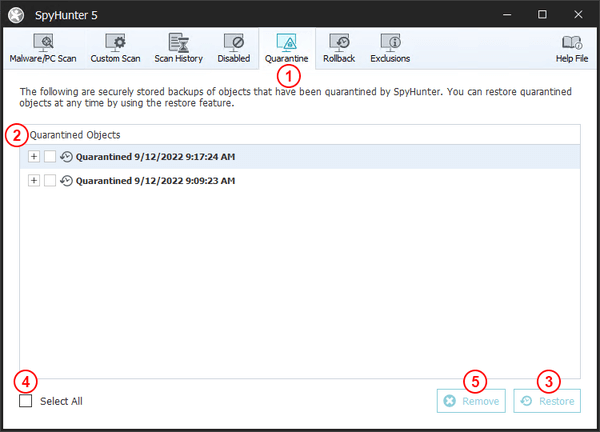Quarantine
When you remove objects with SpyHunter 5, they are isolated into an encrypted secure quarantine area. If you would like to restore a previously removed object, you can do so through the "Quarantine" (1) tab (pictured below).
To access the "Quarantine" section, click the "Malware/PC Scan" tab in the main SpyHunter window and then click the "Quarantine" (1) tab. Previously removed objects will be listed in the "Quarantined Objects" (2) area, grouped by the time and date that you removed them from your system. Objects are listed chronologically, with the most recent removal operation at the top of the list.
You can restore all objects that were removed during a specific operation by selecting the checkbox for that removal operation and clicking the "Restore" (3) button. You can also expand the tree for each removal group by clicking the "+" (plus) button next to it. When the removal group is expanded, you can select and restore individual objects.
You can restore ALL previously removed objects listed in the Quarantine tab by checking the "Select All" (4) checkbox and clicking the "Restore" (3) button. To remove an object from Quarantine and completely delete it, you can select the checkbox next to it and then click the "Remove" (5) button. Important: If you remove an object from "Quarantine", you will lose the ability to restore it.