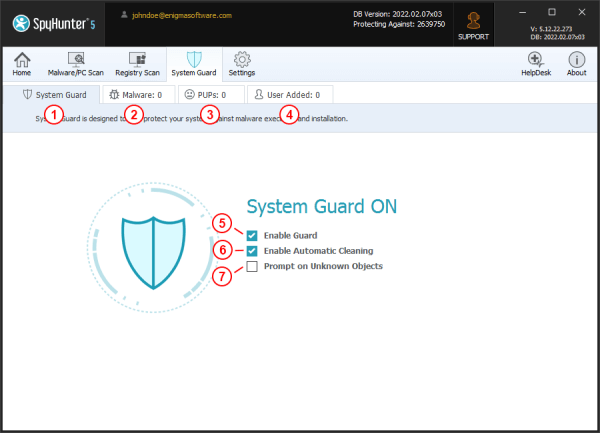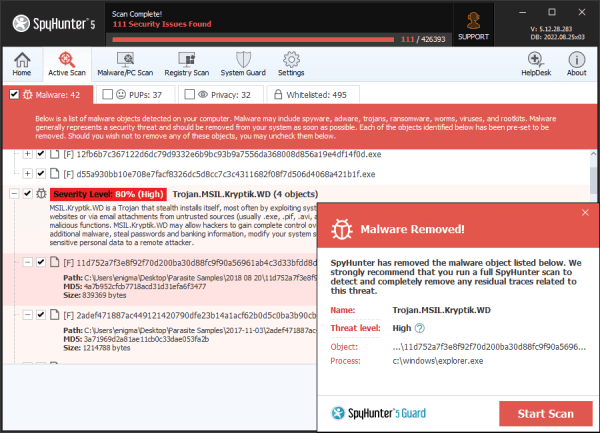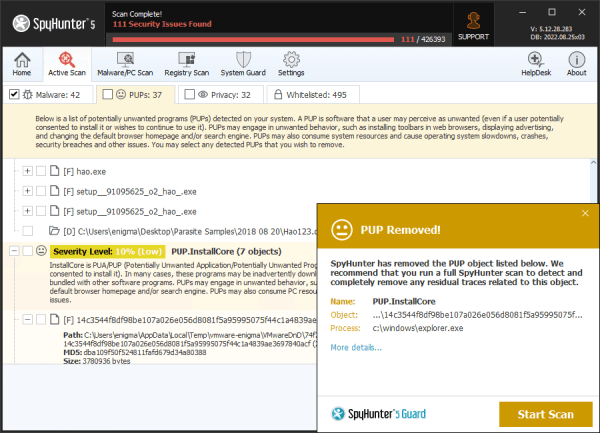System Guard
Subcategories:
SpyHunter 5 contains "System Guard" features, designed to proactively protect your system, give you control over which processes run on your system, and identify and stop malicious processes before they are executed. (Note: System Guard features are included with paid and select Free Trial versions of SpyHunter 5.)
SpyHunter 5's System Guard was engineered to interact with Windows at a very low level. When active, it monitors your system in real-time for potentially suspicious executable file activity. SpyHunter 5's "System Guard" scans files when it detects any access attempt (including authorized and unauthorized attempts). For example, if a user attempts to execute a file on their desktop, SpyHunter 5 will check the file for the presence of malware and potentially unwanted programs (PUPs) before allowing the system to execute the file. If the file is discovered to contain suspicious content, such as malware, its execution will be blocked. Since SpyHunter 5's "System Guard" scans on access, it can prevent malware from entering your system from different sources such as Internet downloads, removable devices (such as USB flash drives and DVD drives), web browser exploits, and email clients.
The System Guard can be activated by selecting the "Enable Guard" (5) checkbox in the "System Guard" (1) tab. To turn the System Guard off, you may deselect the checkbox.
The "System Guard" tab contains sub-tabs labeled: "System Guard" (1), "Malware" (2), "PUPs" (3) and "User Added" (4). The "System Guard" sub-tab includes three checkboxes. "Enable Guard" (5) toggles the "System Guard" feature "ON" or "OFF" on a global level. "Prompt on Unknown Objects" (7) toggles whether the "System Guard" displays warning pop-ups when unknown objects attempt to execute. If "Enable Automatic Cleaning" (6) is selected, SpyHunter 5 will automatically move blocked malware and potentially unwanted program (PUP) objects to "Quarantine". Please note that the "Enable Automatic Cleaning" option is only available to registered users.
The "Malware" and "PUPs" tabs list objects that have previously been blocked and/or quarantined by the SpyHunter 5 "System Guard." To bring up additional properties of an object, simply click on the "+" icon next to the object to expand it. Information related to the associated object will be displayed. Please note that, as this data is set by the publisher of the item and not by SpyHunter 5, this information may have been falsified.
Below is an example of the prompt that SpyHunter 5's "System Guard" will display when it has blocked a "Malware" object:
Below is an example of the prompt that SpyHunter 5's "System Guard" will display when it has blocked a "PUP" object:
Note: When an object is blocked by the "System Guard," you may receive a Windows error message stating "Windows cannot access the specified device, path, or file. You may not have the appropriate permissions to access the item." This error message denotes that SpyHunter 5 has successfully blocked a file from executing.
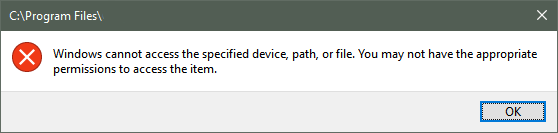
SpyHunter 5 automatically whitelists certain files for your convenience. This helps to minimize unnecessary "System Guard" alerts. These whitelisted system files are NOT displayed in the "System Guard" lists.
SpyHunter 5's System Guard allows manual management of blocked items. For more information on user-added items and how to manage them, visit the links below.
Related Topics: