Activating SpyHunter (Settings)
If you have purchased SpyHunter 5, you must activate SpyHunter 5 to access its full functionality. Please follow these instructions below if you have not yet activated SpyHunter 5:
- On the “Account” tab of SpyHunter settings, click the “Activate Account” button to start the activation process.
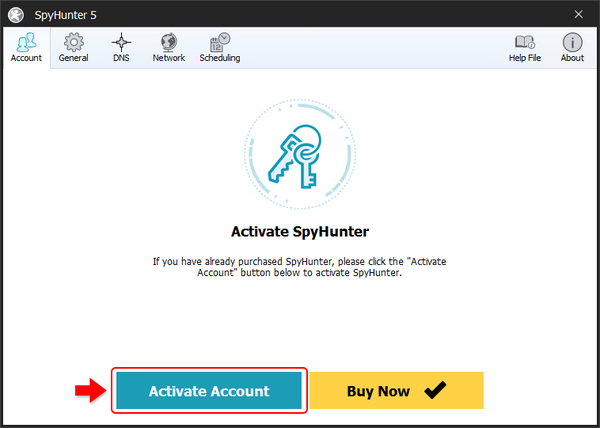
- Enter your Email Address. If you have already registered SpyHunter (for example, on a different computer), please enter the email address for the account that you have already created. If this is your first registration, enter the email address that you would like to use to create your SpyHunter account and click “Next.”
NOTE: If you have inadvertently entered an incorrect email address, you can click the back arrow next to the email address on the next step to modify your email address.
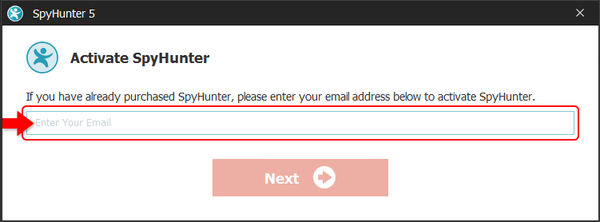
- Account Creation/Login:
- If you are creating a NEW account, you will be prompted to create a Password and then re-enter the password to confirm it. After filling both fields, click “Create Account” to proceed.
NOTE: Both passwords entered must be identical. If they are not identical, the “Create Account” button will be disabled until you correct your entry.
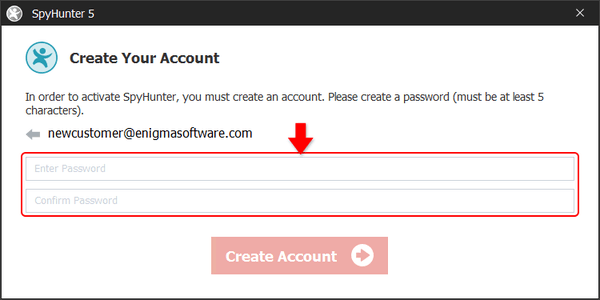
- If you have already created an account, you will be prompted to enter your password and click “Next” to proceed.
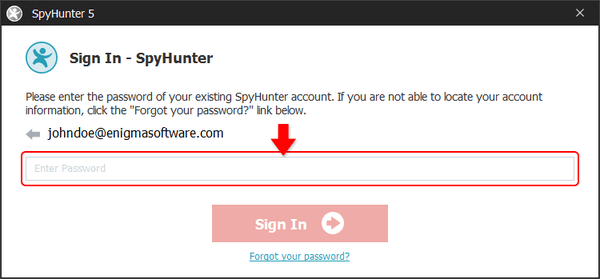
- If you are creating a NEW account, you will be prompted to create a Password and then re-enter the password to confirm it. After filling both fields, click “Create Account” to proceed.
- Activation Key – If you do not already have an available SpyHunter license in your account, you will be prompted to enter your SpyHunter activation key. Your activation key was sent to you by email at the email address that you provided when you purchased SpyHunter or registered for a SpyHunter trial.
Please contact our support team if you need assistance with locating your activation key, or any other aspects of the activation process.
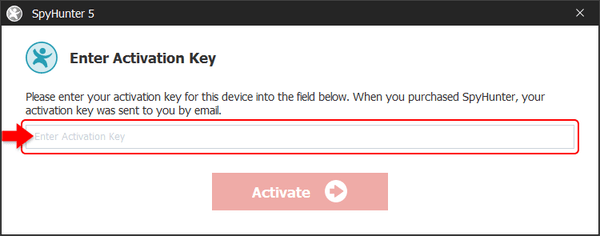
- Once you have activated your SpyHunter account, the “Account” tab will show your license status, including your account Email Address, currently registered Product, License Status and Activation ID. Your Activation ID can be used to manage your SpyHunter licenses if you need to activate and/or deactivate different devices via SpyHunter’s My Account functionality.
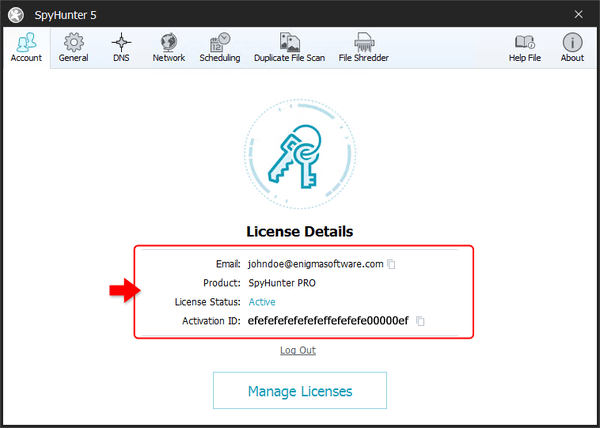
You can disconnect SpyHunter from your account on the current device by clicking “Log Out.” You should utilize this functionality before selling or giving away your device. You can also use this function to switch to a different SpyHunter account by logging out and then reactivating.
Click the “Manage Licenses” button to be directed to the SpyHunter’s My Account section, where you can manage your licenses and devices.