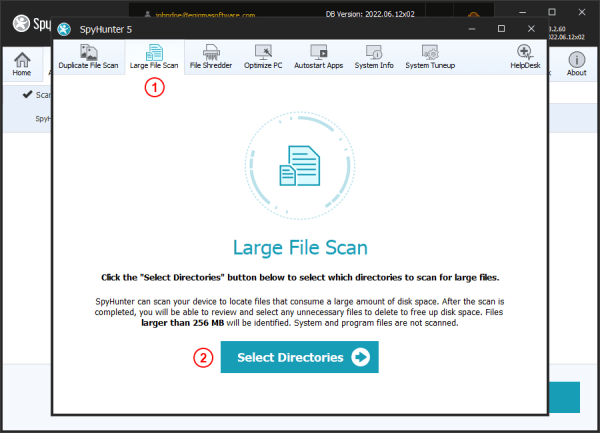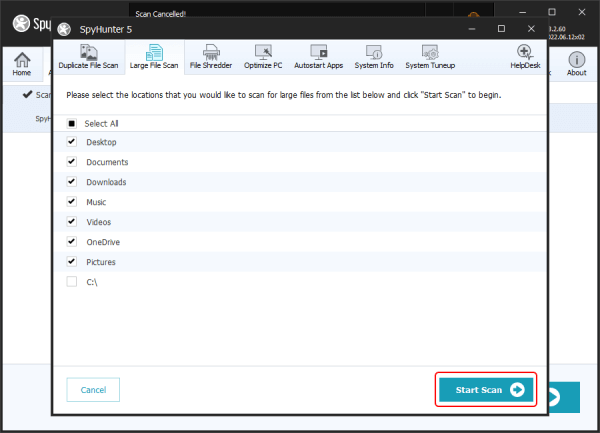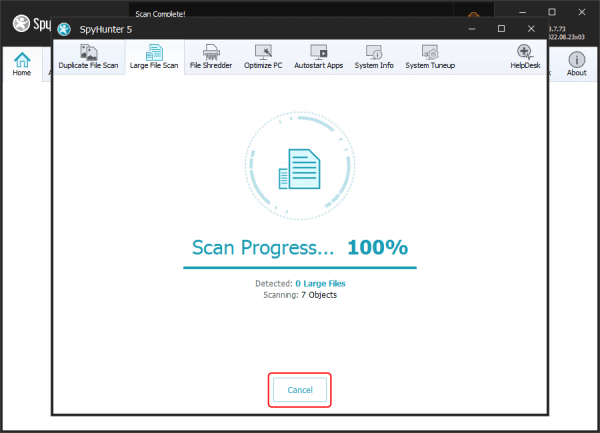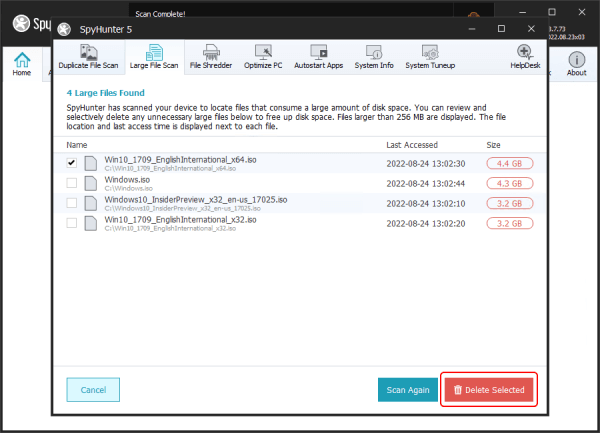Large File Scan
The Large File Scan is designed to efficiently scan your system for large files that may be unnecessarily consuming disk space. SpyHunter’s Large File Scan identifies files in common user-content locations that are larger than 256 MB. System and program files are not scanned.
Note: Large files detected by the scan are NOT necessarily the same as duplicate files. You should only remove large files if you are sure that you do not need them and/or the files are also stored elsewhere.
To launch a "Large File Scan", click Pro Tools in SpyHunter's main menu and then click the Large File Scan tab (1) in the Pro Tools window. Next, click the Select Directories (2) button.
You can select from several directories that typically contain user content (i.e. Desktop, Documents, Downloads). You can also check the "Select All" checkbox to scan your entire system for large files. Once you have selected which directories to include in the scan, click the "Start Scan" button at the bottom right corner to begin the scan.
The scan progress bar will increment as your scan progresses. You can cancel the current scan by clicking the "Cancel" button.
When the large file scan has finished, detected large files will be displayed, including the location of each file and the last time that it was accessed. If you wish to free up disk space, you can select individual files to delete. Important: You should only select files for deletion if you are sure that you do not need them and/or the files are also stored elsewhere. Once you have made your selection, click the "Delete Selected" button at the bottom right corner of the window to delete the selected large files.
Note: You can maximize the "Large File Scan" window for greater visibility by clicking the maximize button at the top right of the window.
 Feature
Feature