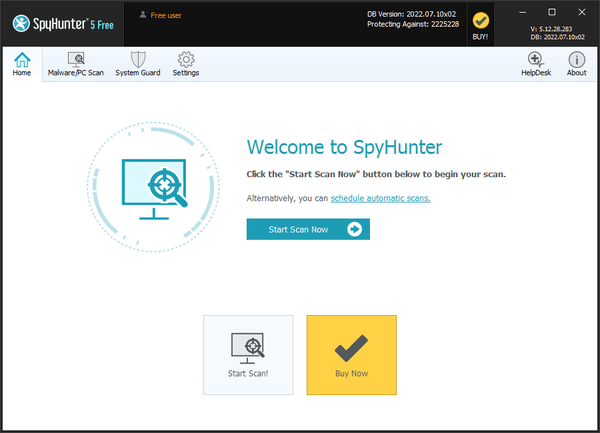Activating SpyHunter
SpyHunter 5 allows you to scan your system and identify malware objects, PUPs, privacy issues, and vulnerabilities. To remove the detected objects, you must activate SpyHunter 5.
SpyHunter 5 is available as a subscription-based service. A valid SpyHunter 5 subscription gives you access to the HelpDesk, which provides one-on-one premium customer support, including malware fixes, as needed, customized to your PC.
You may purchase SpyHunter 5 by clicking the "Buy Now!" icon at the top of SpyHunter's "Home" screen or clicking the "Buy Now!" button when prompted upon accessing specific limited features. You may also purchase SpyHunter 5 directly on our website at www.enigmasoftware.com.
Once you have purchased SpyHunter 5, you must activate the program to access its full functionality.
Note: You generally only need to activate SpyHunter if the yellow "BUY!" icon is visible at the top of the main SpyHunter window. Screenshot If you do not see the "BUY!" icon, it means that your SpyHunter program has already been activated. You can also check your activation status by clicking on "Settings" in the SpyHunter main window and viewing the "Account" tab.
Once you have purchased SpyHunter 5, you will receive an order confirmation email with your purchase details and activation key(s).
Your activation key(s) will also generally be displayed at purchase confirmation.
To activate SpyHunter 5, follow the steps below.
- First, open SpyHunter 5 and click on the "Settings" icon in the main SpyHunter 5 window.
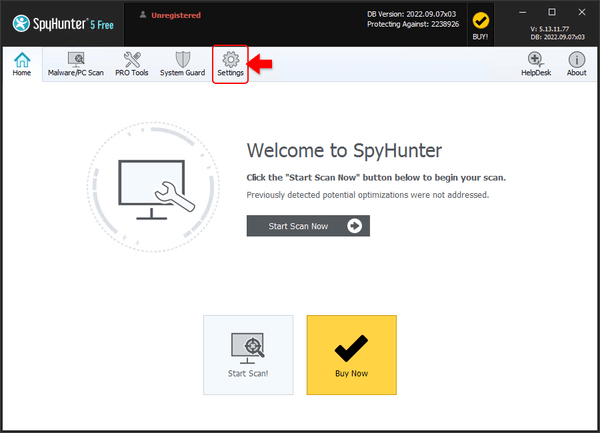
- On the “Account” tab of SpyHunter settings, click the “Activate Account” button to start the activation process.
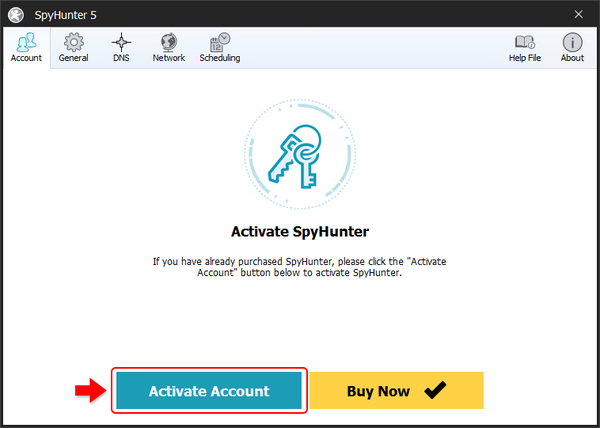
- Enter your Email Address. If you have already registered SpyHunter (for example, on a different computer), please enter the email address for the account that you have already created. If this is your first registration, enter the email address that you would like to use to create your SpyHunter account and click “Next.”
NOTE: If you have inadvertently entered an incorrect email address, you can click the back arrow next to the email address on the next step to modify your email address.
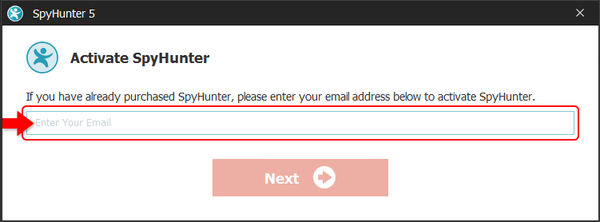
- Account Creation/Login:
- If you are creating a NEW account, you will be prompted to create a Password and then re-enter the password to confirm it. After filling both fields, click “Create Account” to proceed. NOTE: Both passwords entered must be identical. If they are not identical, the “Create Account” button will be disabled until you correct your entry.
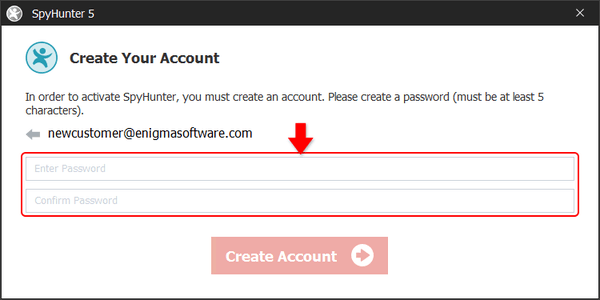
- If you are logging in to an existing account, you will be prompted to enter your password and click "Sign In" to proceed.
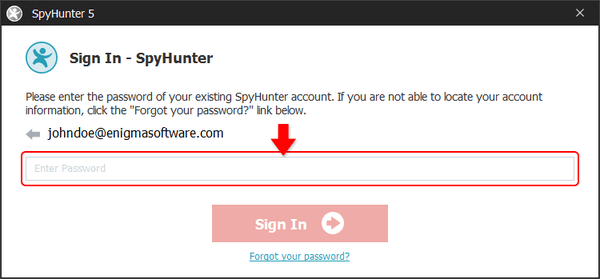
- If you are creating a NEW account, you will be prompted to create a Password and then re-enter the password to confirm it. After filling both fields, click “Create Account” to proceed. NOTE: Both passwords entered must be identical. If they are not identical, the “Create Account” button will be disabled until you correct your entry.
- Activation Key – If you do not already have an available SpyHunter license in your account, you will be prompted to enter your SpyHunter activation key. Your activation key was sent to you by email at the email address that you provided when you purchased SpyHunter or registered for a SpyHunter trial. Please contact our support team if you need assistance with locating your activation key, or any other aspects of the activation process.
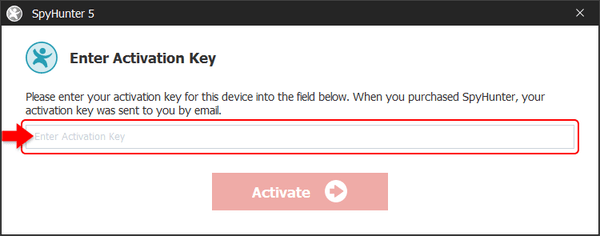
- Once you have activated your SpyHunter account, SpyHunter will display a prompt confirming your successful activation and the "Account" tab will show your license status, including your account Email Address, currently registered Product, License Status and Activation ID. Your Activation ID can help to identify the device SpyHunter is installed on and can be used to manage your SpyHunter licenses (for example, if you need to activate and/or deactivate different devices) via SpyHunter's My Account functionality.
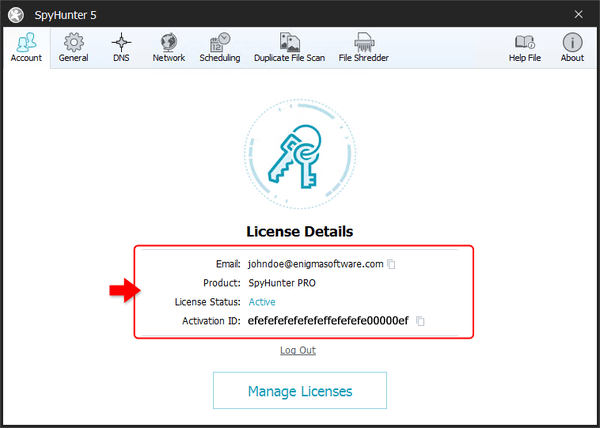
You can disconnect SpyHunter from your account on the current device by clicking “Log Out.” You should utilize this functionality before selling or giving away your device. You can also use this function to switch to a different SpyHunter account by logging out and then reactivating.
Click the “Manage Licenses” button to be directed to the SpyHunter’s My Account section, where you can manage your licenses and devices.