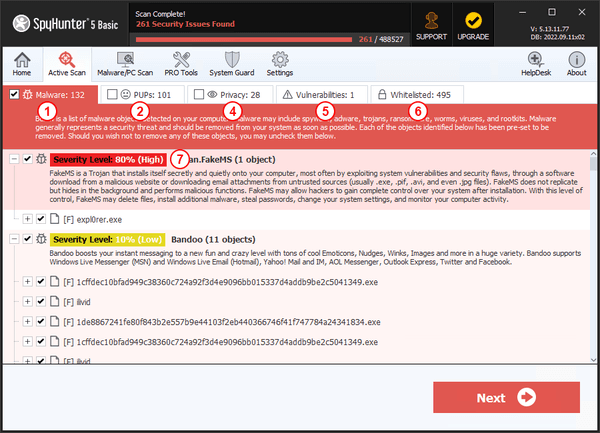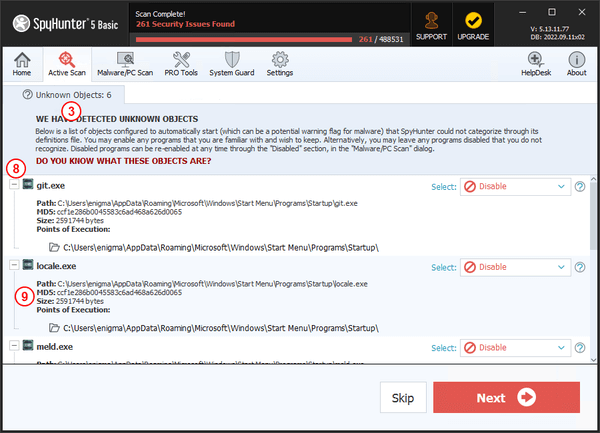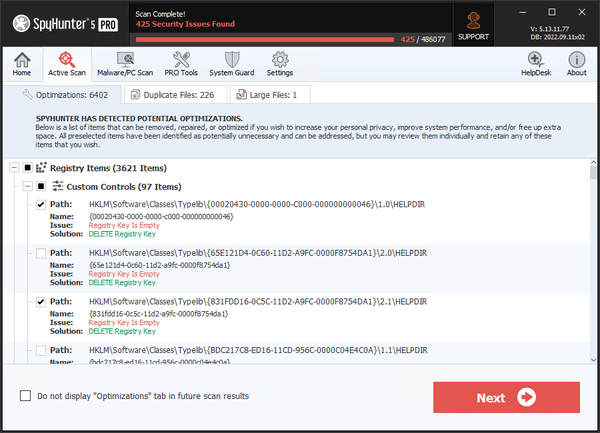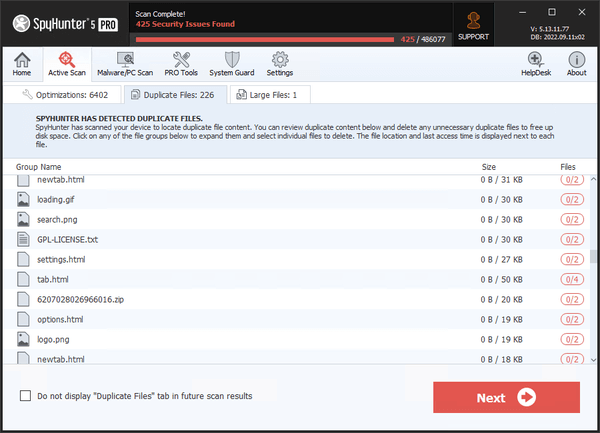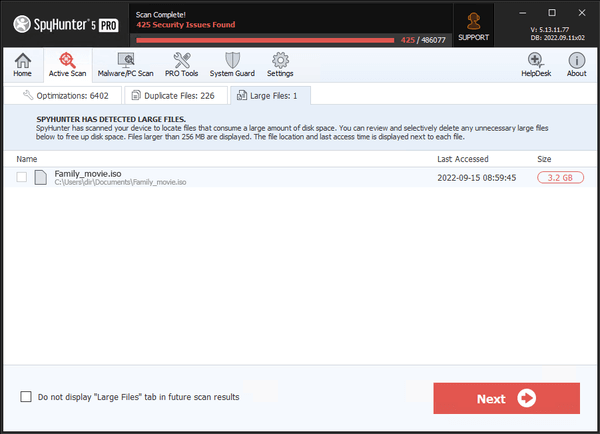Interpreting the Scan Results
SpyHunter 5 groups your scan results into various categories based on the type of objects detected: "Malware" (1), "PUPs" (Potentially Unwanted Programs) (2), "Unknown Objects" (3), "Privacy" (4), "Vulnerabilities" (5) and "Whitelisted" (6) objects, as shown in the screenshot below:
When the scan has completed, the objects detected by SpyHunter 5 will appear in the "Active Scan" tab categorized by object type under the sub-tabs: "Malware", "PUPs", "Privacy", "Vulnerabilities", "Unknown Objects" and "Whitelisted". Additional information about each detected object is listed beneath it with its corresponding estimated severity level (7), if applicable. In some scenarios, particularly for recently added items, information may not be available until the next definitions update.
You can click on the checkbox at the left of an object (if enabled) to select or deselect it. You can also use the parent checkboxes in the tree to select or deselect all sub objects beneath them. Additionally, you can use the checkboxes located in each scan category tab to quickly select or deselect all objects in that tab. Selected objects will be removed as part of the removal process after clicking the "Next" button once you have completed the "Active Scan". Clicking the "+" (plus) (8) symbol will expand a detected object to list its components. You may collapse an expanded object by clicking the "-" (minus) symbol. Additionally, you can expand each component by clicking the "+" symbol to the left of the component (9) to display additional details, such as its path(s), MD5 signature, and size.
After you have reviewed and addressed any detected "Malware", "PUPs", "Privacy", and "Vulnerabilities" and clicked "Next," SpyHunter will display additional scan results, grouped in the following categories: "Optimizations," "Large Files," "Duplicate Files." If a scan is in progress, you must wait for it to finish before you can select or deselect objects.