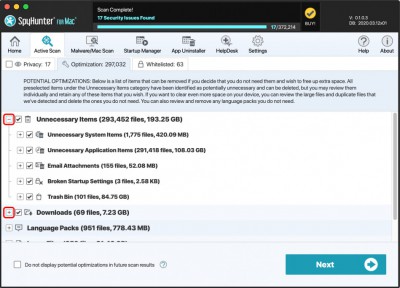Optimization
This tab displays a list of large files, duplicate files, and other potentially unnecessary items that can be removed if you decide you do not need them and want to free up extra drive space. You can expand the results for each category shown in the Optimizations scan results and select individual files, keeping any items you want. The available categories include "Unnecessary Items", "Downloads", "Language Packs", "Large Files" and "Duplicate Files". Each category can be expanded by clicking the plus symbol "+" on the left. This allows users to manually select which files to keep or delete. Users may opt to hide the Optimization tab for future scans by checking the "Do not display potential optimizations in future scan results." at the lower left. The Optimization scan feature can be reactivated through the Customizations options in the "General" tab within "Settings." Users can always run an Optimization scan through the "Custom Scan" options within the "Malware/Mac Scan" tab.