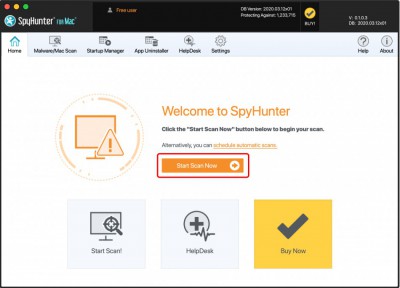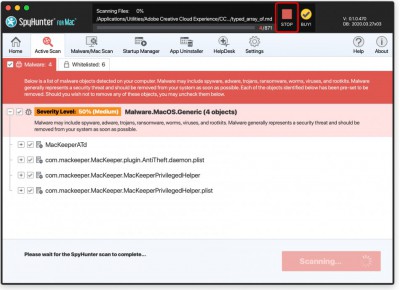Initiating a Scan
It's simple to initiate a new SpyHunter for Mac scan. To manually start a scan, open SpyHunter for Mac and click the "Home" menu item. In the "Home" tab, click the "Start Scan!" button to start the scan.
Note: If a scan is already in progress the "Start Scan!" button will not be visible on the "Home" tab. You must wait for the current scan to complete before you can initiate a new scan.
If, for any reason, you determine that you need to stop a scan while it is in progress, you can do so by clicking the "Stop" button (located at the right of the scan progress bar). Please remember to restart your scan by following the instructions above.