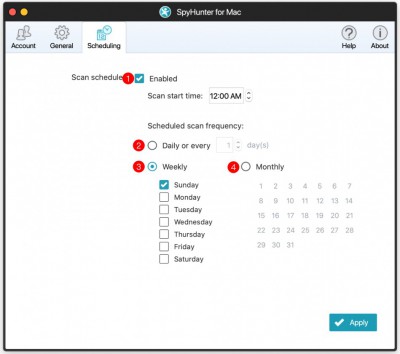Scheduling
SpyHunter for Mac incorporates an advanced scan scheduling feature, which allows you to run a complete SpyHunter for Mac scan at a pre-set time, even if you are away from your computer.
Using the scheduling feature is very intuitive. If the "Enabled" checkbox (1) is checked, this means that the SpyHunter for Mac scan scheduler is currently active. To deactivate the scheduler, deselect this checkbox. You can set a time of day at which the scheduled scan will run.
You can choose between three primary schedule patterns - daily, weekly, or monthly:
- Daily Scan (2) – If you opt for a daily scan, you can choose to run the scan every day or at a set interval of days. To set up SpyHunter for Mac to scan every day, click on the "Daily" radio button and select 1 in the "Day(s)" select box.
- Weekly Scan (3) – To set up weekly SpyHunter for Mac scans, click on the "Weekly" radio button and select the day (or multiple days) on which you wish SpyHunter for Mac to run a scan of your system.
- Monthly Scan (4) – To set up monthly SpyHunter for Mac scans, click on the "Monthly" radio button and select the specific day (or multiple days) of the month on which you wish a scan to be performed.
Please note that your computer must be powered on at the time that your scan is scheduled to run. If the computer is not turned on, the scan cannot execute!