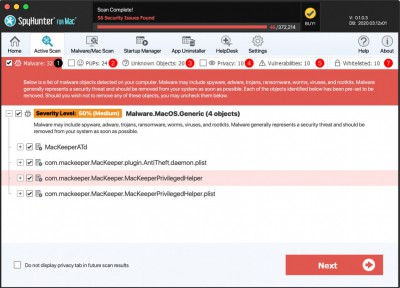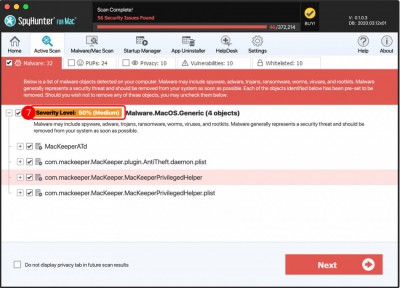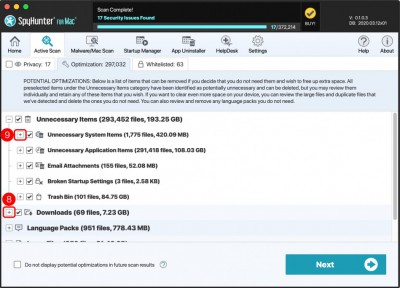Interpreting the Scan Results
SpyHunter for Mac groups your scan results into categories determined by the type of objects detected: "Malware" (1), "PUPs" (Potentially Unwanted Programs) (2), "Unknown Objects" (3), "Privacy" (4), "Vulnerabilities" (5) "Optimization" (6) and "Whitelisted" (7) objects, as shown in the screenshot below:
The "Malware" tab, as shown in the screenshot above, lists the individual components of detected malware threats. You can view detailed information about individual malware threats, including their level of severity, as estimated by EnigmaSoft. Each threat is assigned an estimated severity level ranging from 0% to 100% (7).
You can click on the checkbox at the left of an object (if available) to select or deselect it. Selected objects will be removed as part of the removal process after clicking the "Next" button once you have completed the "Active Scan". Clicking the plus symbol "+" (8) symbol will expand a detected object to list its components. You may collapse an expanded object by clicking the minus symbol "-". Additionally, you can expand each component by clicking the plus symbol "+" to the left of the component (9) to display additional details, such as its path(s), MD5 signature, and size. This functionality applies to the various scan tabs, as outlined below.
When the scan has completed, the objects detected by SpyHunter for Mac will appear in the "Active Scan" tab categorized by object type under the sub-tabs: "Malware", "PUPs", "Unknown Objects", "Privacy", "Vulnerabilities", "Optimization" and "Whitelisted". Additional information about each detected object is listed beneath it with its corresponding estimated severity level, if applicable. In some scenarios, particularly for recently added items, information may not be available until added with our updates.