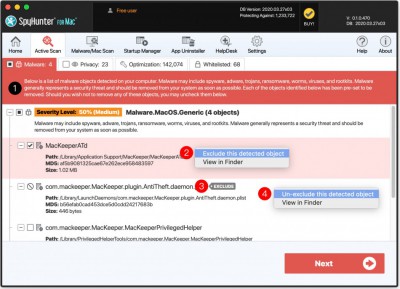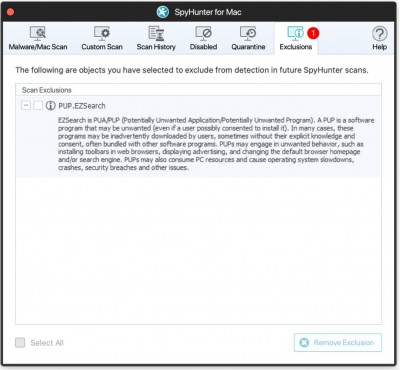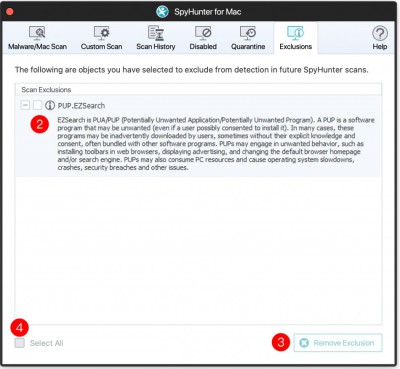Exclusions
If SpyHunter for Mac has detected an object that you do not wish to remove, you may exclude this object from future scans. To exclude a detected object, locate the object in the "Scan Results" (1), right-click the object, and select the "Exclude this detected object" option from the menu that appears. To exclude an entire group of objects, right-click one of the objects and select the "Exclude this detection group" (2) option from the menu that appears. Excluded objects and groups will be marked in the scan results with an "Exclude" (3) label. You may un-exclude an excluded object by right-clicking the object and selecting the "Un-exclude this detected object" (4) option.
You may manage excluded objects through the "Exclusions" tab (shown below). To access the "Exclusions" tab, click the "Malware/Mac Scan" tab and then click the "Exclusions" (1) tab.
To remove a previously excluded object from the "Exclusions" list, select the checkbox at the left of the object's name in the "Exclusions" (2) area and then click the "Remove Exclusion" (3) button. The next time you scan with SpyHunter for Mac, the object should be detected and displayed. You can remove ALL previous exclusions listed in the "Exclusions" tab by checking the "Select All" (4) checkbox and clicking the "Remove Exclusion" button.