Scan Scheduler
SpyHunter incorporates an advanced scan scheduler feature, which allows you to run a complete SpyHunter scan at a pre-set time, even if you are away from your computer.
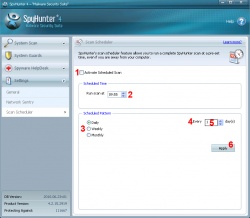
The operation of the scan scheduler is very intuitive. If the "Activate Scheduled Scan" (1) checkbox is checked, this means that the SpyHunter scan scheduler is currently active. If you have not modified any of the other settings in this window, the parameters of the currently active schedule will be automatically filled in to the appropriate fields. In order to activate the scheduler, just click on this checkbox to add a check. Likewise, to deactivate the scheduler, uncheck the box by clicking on it.
Use the "Run Scan at" selection (2) to set a time of day at which your scheduled scan will run. Please note that the times are displayed in 24-hour format (so 03:00 is equivalent to 3:00 AM).
There are three primary schedule patterns available:
- Daily
- Weekly
- Monthly
The right side of the "Scheduled Pattern" frame will display different options, based on which pattern is selected. Use the radio buttons in this frame (3) to select a primary schedule pattern.
- Daily Scan - If you opt for a daily scan, you can choose to run the scan every day, every other day, every weekday, or at any interval of days that you choose.
- To set up SpyHunter to scan every day, click on the "Daily" radio button (3), then go to the "Every" section (4). Select "1" in the "[Day(s)]" select box (5).
- If you would like to schedule a scan for every other day, follow this same procedure, but select "2" in the "[Day(s)]" select box (5).
- You can use the "Day(s)" select box to setup a scan at any interval of days that you desire.
- To configure SpyHunter to run a scan on every weekday, click on the "Daily" radio button (3), then adjust the number in the "[Day(s)]" section (5).
- Weekly Scan - To setup weekly SpyHunter scans, click on the "Weekly" radio button (3). The right side of the panel will change, allowing you to select the day of the week that your scan will be scheduled for.
- Monthly Scan - To setup monthly SpyHunter scans, click on the "Monthly" radio button (3). The right side of the panel will change, allowing you to select the day of the month that your scan will be scheduled for.
Please note that your computer must be powered on at the time that your scan is scheduled to run. If the computer is not turned on, the scan cannot execute!
New to SpyHunter 4, the Spyware Helpdesk is a unique and highly effective interface through which you can contact our support department to solve any malware related issues.
The Spyware Helpdesk consists of two separate sub-systems: the SpyHunter Support Ticket System, and the Custom Fix system.
- SpyHunter Support Ticket System
- Custom Fix