Registry Protection
In addition to System Guards Process protection, SpyHunter 4 contains a System Guards Registry Protection feature, designed to give you complete control over which processes are authorized to add auto-start entries to your Windows registry. This feature will identify and stop any processes that attempt to secretly auto-start malware by exploiting the Windows registry.
Please note that Systems Guards will not block a program from all registry access. It will only block a process from being able to write to auto-start points of execution in the registry. Therefore, even blocked programs will generally be able to function on your computer (although they cannot write registry entries to automatically start themselves or other processes).
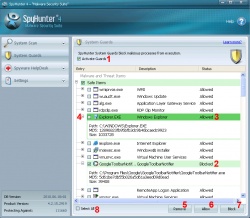
The Registry Guard can be activated by checking the "Activate Guards" checkbox in the System Guards panel (1). If you ever desire to turn System Guards off, just uncheck this checkbox.
The System Guards panel displays a list of allowed items (that you have granted permission to write to your registry) (3) and blocked items (that you have specifically blocked from writing to your registry) (2). You can edit these lists at any time through the Registry Guard interface. Click here for more information on editing the allowed/blocked list.
Additional properties of a process are automatically displayed under each item in the list of components. Windows information related to the associated file will be displayed under the item name. Please note that, as this data is set by the publisher of the item and not by SpyHunter, this information may have been falsified. We recommend that you use the "More Info" feature to confirm any information. To use "More Info" to retrieve accurate, up-to-date information on a process, simply click on the plus symbol for a drop-down list of processes to select (4). Please note that you must be connected to the Internet for this feature to work, as it requires a connection to our servers.
Please also note that "More Info" functionality is only offered to full, paying users.
Creating and editing the lists of blocked and allowed processes is extremely intuitive. When Registry Guard is active, any process that attempts to write to an auto-start location in the registry will trigger an alert, as shown below:
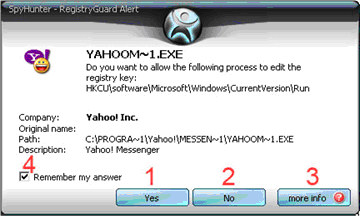
Unless you specifically desire the program in question to automatically start when Windows starts, we recommend that you first click on the "More Info" button (3) to get up-to-the-minute information on the process from the SpyHunter servers.
To block the process from writing to the registry, click "No" (2). To allow the process to add an entry to the registry to automatically start itself or another (possibly malicious) process, click the "Yes" button (1).
We recommend that you are extremely careful when adding an item to the "Allowed" list, as relatively few processes require access to registry auto-start keys.
Make sure that the "Remember my answer" checkbox (4) is checked if you want SpyHunter to remember your choice and add it to Registry Guard's "allowed/blocked" lists.
A collection of known good Microsoft Windows system files have been white-listed in SpyHunter for your convenience. This will help to prevent Microsoft system files from triggering unnecessary System Guards alerts. These white-listed system files are NOT displayed in the Allowed Items list.