Cobalten.com
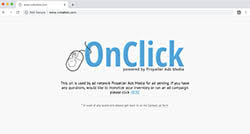 Cobalten.com is a website that offers companies and services to use its platform to boost their generated revenues by displaying customized adds directly to PC users. Although Cobalten.com is officially classified as a legitimate service, it is considered a Potentially Unwanted Program (PUP) by cybersecurity experts as it causes a number of security and performance issues while running on a computer. Ads generated through adware and browser hijackers like Cobalten.com can contain malicious scripts, redirect the user to potentially dangerous websites, or even install additional malware on a machine. Furthermore, these ad-supported programs slow down the Internet browser because of the huge amounts of constantly generated advertisements and other marketing content, possibly leading to a complete crash down or to regular freezes of the affected PC. Users are recommended to remove Cobalten.com from their devices as soon as detected.
Cobalten.com is a website that offers companies and services to use its platform to boost their generated revenues by displaying customized adds directly to PC users. Although Cobalten.com is officially classified as a legitimate service, it is considered a Potentially Unwanted Program (PUP) by cybersecurity experts as it causes a number of security and performance issues while running on a computer. Ads generated through adware and browser hijackers like Cobalten.com can contain malicious scripts, redirect the user to potentially dangerous websites, or even install additional malware on a machine. Furthermore, these ad-supported programs slow down the Internet browser because of the huge amounts of constantly generated advertisements and other marketing content, possibly leading to a complete crash down or to regular freezes of the affected PC. Users are recommended to remove Cobalten.com from their devices as soon as detected.
Table of Contents
Adware that spreads through software bundling and corrupted websites
Cobalten.com and its associated components affects all popular Internet browsers, including Firefox, Chrome, Safari, Internet Explorer, Edge, etc., and it is also known to collect user data related to viewed photos and videos, visited pages, search terms, IP addresses, and bookmarks. Such gathered data is not personally identifiable, however, users are not informed that it is being collected, which is a privacy violation. Like many other similar adware threats, Cobalten.com is typically distributed through compromised websites and P2P networks, but it is also often bundled within various types of freeware and shareware. When bundled with other programs, the adware sneaks into the computer fully unnoticed. Yet, it is possible for the user to prevent the infiltration by visiting the Advanced or Custom settings during the installation process and unchecking anything that looks suspicious, like browser extensions, add-ons, system optimizers, media players, toolbars, and so on. Experts generally advise staying away from dubious websites, file-sharing networks, and freely offered programs as these are typically poorly protected and may spread malware to their users.
Remove Cobalten.com from your computer immediately
If you have already noticed any symptoms of an adware infection, you should remove Cobalten.com immediately, the same holds for any other PUPs you may discover on your computer. Follow the manual removal instructions listed below and your PC will be free of the dangerous tools, including all adware-related plug-ins and browser extensions. After you have completed the removal process, we recommend resetting your browser. Cobalten.com can also be removed automatically through specialized security software. Apart from cleaning your PC from any existent malware threats, anti-malware programs can also prevent future infections as they provide real-time protection and scanning features to detect suspicious applications.
Perform the following steps to remove Cobalten.com:
Remove Cobalten.com from Windows 10 systems
- Click on the Start button, search for the Control Panel application and open it.
- There, click on Programs, then select the Uninstall a Program option.
- Search for Cobalten.com, or any other suspicious applications, in the list of programs currently installed on your PC, right-click on the entries you wish to remove and select Uninstall.
Remove Cobalten.com from Mac OS X
- Click the Go button located in the top left corner of your screen.
- Hold the cursor on Applications until the corresponding folder is displayed
- Right-click on each item that you wish to remove and select Move to Trash.
Remove Cobalten.com from Internet Explorer
- Open Internet Explorer and click on the Settings icon which is located in the top left corner of your screen.
- Select Manage Add-ons to open the window with the add-ons currently installed on your computer. Find Cobalten.com, as well as any other suspicious entries, right-click on each item and then select Disable.
- You will need to reset your homepage if the malware has changed it. Again, click on the Settings icon in the top left corner of the browser and open the Internet Options window.
- Here, in the General tab, delete the malicious URL created by the malware and then enter the address of your preferred homepage. Click on Apply to save the changes.
- Finally, you also need to reset Internet Explorer. Click on Settings, then open the Internet Options window again. Here, go to the Advanced tab and select Reset.
- A new window will appear. Here, check the Delete personal settings box and click Reset to complete the removal of Cobalten.com.
Remove Cobalten.com from Microsoft Edge
You can use two methods to get rid of Cobalten.com adware from Microsoft Edge.
Method 1:
- Launch the Microsoft Edge application. Click on the three dots in the top left corner of the browser window and select Settings from the drop-down menu to open more options.
- Go to the Privacy and Security menu and click on the Choose what to clear button. Here, check all the browsing data that you wish to clear and then select Clear.
- Then, right-click on the Windows logo in the bottom right corner of your screen and open the Task Manager application.
- In the Details tab, find every Microsoft Edge entry, right-click on it and select End task to end these entries.
Method 2:
Note: Use this second method only if the first one failed to solve your problem. Always backup your data before you use this method!
- Find the following folder on your PC through the search field next to the Windows logo in the bottom left corner of your screen: "C:\Users\%username%\AppData\Local\Packages\Microsoft.MicrosoftEdge_8wekyb3d8bbwe"
- Select every item found in this folder, right-click on all selected items and chose the Delete option.
- Click on the Windows logo and type window power in the search field.
- Right-click on Windows PowerShell and select the Run as administrator option.
- When the Administrator: Windows PowerShell window opens, enter the following command right after PS C:\WINDOWS\system32>:
"Get-AppXPackage -AllUsers -Name Microsoft.MicrosoftEdge | Foreach {Add-AppxPackage -DisableDevelopmentMode -Register $($_.InstallLocation)\AppXManifest.xml -Verbose}". Cobalten.com should be removed from your system once you complete these steps.
Remove Cobalten.com from Mozilla Firefox (FF)
- Open Mozilla Firefox browser and click on the menu icon in the top left corner of your screen.
- Select Add-ons from the drop-down menu and then go to the Extensions section.
- Here, find Cobalten.com, as well as all other questionable extensions, and click on the Remove button for each of the suspicious items.
- Click on the menu icon of Mozilla Firefox and then on the question mark icon. Select Troubleshooting Information.
- A Reset Firefox to its default state message will occur with a Reset Firefox button within it. Click on the reset button in this message, as well as in each new window that appears afterward. This should complete the removal of the Cobalten.com adware from your Mozilla Firefox browser.
Remove Cobalten.com from Google Chrome
- First, click on the menu icon which is in the top right corner of the browser. Then, select Tools and then Extensions from the drop-down menu.
- Find Cobalten.com, along with any other suspicious plug-ins, in the newly opened window and then click on the Trash icon to delete all selected items.
- Click again in the menu icon of Google Chrome, choose Settings and then Manage Search engines within the Search section.
- In the Search Engines section, remove all malicious entries, leaving only Google as your preferred domain name.
- Open the Settings section from the menu icon again, scroll down and select Reset browser settings.
- Click Reset to confirm the resetting of your Google Chrome browser and to complete the Cobalten.com removal.
Remove Cobalten.com from Safari
- Open your Safari browser and click on the Safari button in the top left corner. Then, select Preferences.
- Here, open the Extensions tab, search for Cobalten.com, and for any other suspicious entries, and then click the Uninstall button for each of the malicious items.
- Now, you need to reset the Safari browser. Click again on Safari in the top left corner of your screen and select Reset Safari.
- A new dialog window will appear, listing many reset options. Check all options available, if they are not selected already, and then click on the Reset button. This should complete the removal of Cobalten.com.

