Chromium Virus
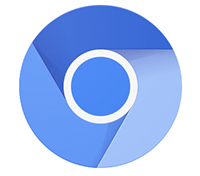 When you hear the term 'Chromium', you would rather associate it with the popular Google Chrome browser than with a potentially malicious program, wouldn't you? However, you would only know half the story if you were to rest on that assumption alone. Is Chromium really a virus, though? Not in the least.
When you hear the term 'Chromium', you would rather associate it with the popular Google Chrome browser than with a potentially malicious program, wouldn't you? However, you would only know half the story if you were to rest on that assumption alone. Is Chromium really a virus, though? Not in the least.
When Google introduced the popular Google Chrome web browser in 2008, they released Chromium alongside – an open-source fully functional web browser whose code reportedly served as the blueprint for the Chrome browser. The latter has since morphed into a closed source proprietary program fully maintained by Google's IT specialists. By contrast, Chromium's source code has remained exposed to any outside web developers willing to add useful extensions and plugins to the browser.
There's a Flip Side to Chromium
Unfortunately, the freedom granted by Chromium's open-source code has a flip side, too. On the one hand, it allows web developers to write useful code to improve Chromium's overall functionality. On the other hand, it also gives malware actors the opportunity to inject suspicious code into extensions specifically tailored to Chromium. This code could pursue a broad range of objectives - to harvest personal data, bombard PC users with intrusive pop-ups, etc. That is why Chromium may prove a serious threat to anyone even though it is a legitimate program per se.
Besides adding malicious plugins and extensions, malware actors can also exploit Chromium by modifying its code to create modified versions of the browser. The browsers 'manufactured' that way may often have different names, either reaching targeted PCs via spam, or via software bundling. The latter technique proves highly successful among users who always go for full installation of everything they download, paying little to no attention to any custom options at hand.
How to Deal with a Compromised Chromium Tool
If you install a clean version of Chromium, you will be able to use a basic web browser with limited features. It will not try to change your default browser to Chromium without notice, nor will it set a new home page together with an alternative default search engine. You will know you have installed a potentially compromised Chromium variant if it does make all those changes without prior notice. Should that be the case, you are very likely to have installed a fake Chromium lookalike that has to be removed from your MS Windows-based system as soon as possible. Here is a set of useful tips on how to do that:
- Kill all Chromium-related Processes running on your system's Task Manager. To ensure maximum effectiveness, browse through the entire list and close any process containing the word 'chromium' or 'chrome'.
- Uninstall Chromium from the Programs list on your Control Panel and check that same list for any other applications you do not remember installing. Don't forget to delete Chromium's dedicated folder in your C:\Users\username\AppData\Local directory.
- Examine every single extension or add-on of any other web browser (if any) installed on your PC, then remove the ones you neither know nor use. Select a default browser, search engine, and home page.
- Perform a full system scan with a reputable anti-malware program. This will help to remove any malicious components that might have landed on your PC via the compromised Chromium software.
Beware of Chromium's Malicious Aliases
Chromium is an open-source project. That is why, the sheer number of malware programs under the guise of Chromium comes as no surprise. You are very likely to have come across at least one false Chromium, especially if you are familiar with one of more of Chromium's malicious aliases, namely BrowserAir, MyBrowser, Torch, Tortuga, Qword, Palikan, Olcinium, Fusion, eFast, Chedot, or BoBrowser to name but a few. This list is likely to grow bigger as new compromised modifications of the Chromium browser.

