Ytmp3.cc
Threat Scorecard
EnigmaSoft Threat Scorecard
EnigmaSoft Threat Scorecards are assessment reports for different malware threats which have been collected and analyzed by our research team. EnigmaSoft Threat Scorecards evaluate and rank threats using several metrics including real-world and potential risk factors, trends, frequency, prevalence, and persistence. EnigmaSoft Threat Scorecards are updated regularly based on our research data and metrics and are useful for a wide range of computer users, from end users seeking solutions to remove malware from their systems to security experts analyzing threats.
EnigmaSoft Threat Scorecards display a variety of useful information, including:
Ranking: The ranking of a particular threat in EnigmaSoft’s Threat Database.
Severity Level: The determined severity level of an object, represented numerically, based on our risk modeling process and research, as explained in our Threat Assessment Criteria.
Infected Computers: The number of confirmed and suspected cases of a particular threat detected on infected computers as reported by SpyHunter.
See also Threat Assessment Criteria.
| Ranking: | 321 |
| Threat Level: | 20 % (Normal) |
| Infected Computers: | 7,272 |
| First Seen: | November 14, 2022 |
| Last Seen: | September 21, 2023 |
| OS(es) Affected: | Windows |
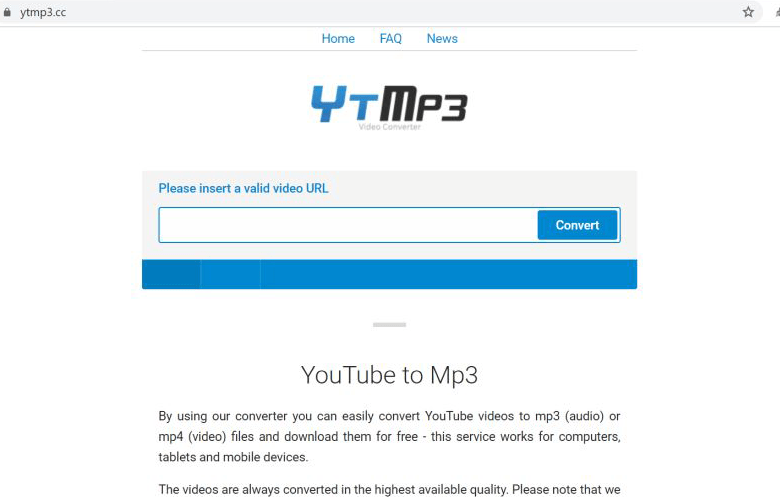
Ytmp3.cc Image
Ytmp3.CC is an adware threat that affects all popular Internet browsers, including Google Chrome, Mozilla, Microsoft Edge, and Internet Explorer. Flooding the victim with third-party advertisements and slowing down the performance of the infected Internet browser are not the only malicious activities performed by Ytmp3.cc, therefore users who detect the adware on their computers should remove it immediately.
Ytmp3.cc can execute many additional harmful tasks, like collecting data related to the user's browsing habits and behavior, which can then be sold by the attackers to third-parties for a profit. Cybersecurity experts have observed that Ytmp3.cc analyzes the user's location, visited pages on the Internet, and search terms. Based on the gathered information, the malware then displays services, products, and other content, that is relevant for the particular user's interests. This adware also acts as a browser hijacker, changing the browser's homepage, default search engine, and new tab settings.
Adware threats spread over various channels. Most often, they land on a computer as drive-by downloads to some freeware. That happens when users do not pay attention to all the components being installed and do not uncheck any boxes with additional apps during the installation process. Ytmp3.cc is also distributed through its own website. Officially, the page offers free conversion of YouTube videos to mp3/mp4 audio files but downloads the standard ad-supported software in the background whenever a user agrees to receive notifications from that website.
Consequently, the user is flooded with unwanted ads while his or her Internet searches get redirected to dubious content on the Internet. Though you should not tolerate any adware available on your computer, there is no reason to panic yet! Ytmp3.cc can cause severe problems related to the overall performance of your PC, put your privacy at risk, and lead to other malware infections, however, in most cases, this malware threat can usually be removed from your computer.
Sometimes, adware programs can be deleted manually through the uninstall function of your operating system. This is possible in case the unwanted applications show up on the list of all programs installed on your computer. To complete the removal, in that case, follow these steps:
Remove Ytmp3.cc from Windows 8, 8.1, 10:
- Click on the Windows button in the bottom left corner and type "Control Panel" in the search box.
- Open "Control Panel" and click on "Uninstall a program."
- When the corresponding window appears, go through the list of programs currently installed on your computer and try to identify any items that could represent an adware program like Ytmp3.cc.
- Whenever you spot a suspicious program or a program that you do not use, right-click on it and press the "Uninstall" button.
Remove from a Mac OS X system
- Click on the "Go" button which is located in the top left corner of your screen and then select "Applications."
- Hold the cursor there until the "Applications" folder is shown.
- In the list of all installed programs, look for Ytmp3.cc, as well as for any other suspicious items, then right-click on each of the items and select "Move to Trash."
If you cannot locate Ytmp3.cc in the list of programs installed on your PC, resetting your browser and bringing it to its original state could be another option to get rid of the unwanted adware.
Remove Ytmp3.cc from Google Chrome
- After you have launched Google Chrome, click on the three dots button in the top right corner of the screen to open the menu.
- Move the cursor to "More tools" and then press on "Extensions."
- Go through the list of installed extensions and delete any that look suspicious by clicking on the "Remove" button. You should, in particular, look for extensions signed with "Installed by enterprise policy" or "Installed by your administrator." Malicious extensions labeled "Installed by enterprise policy" are widely spread over the Internet, and they typically represent a browser hijacker, an adware threat, or some other tool that can harm a computer.
- You need to reset your Group Policy settings before you can delete extensions installed by enterprise policy, so follow these steps:
- Press the Windows key and X simultaneously and in the menu that opens click on "Command Prompt (Admin)." That will open a black command prompt window.
- Here, type "rd /S /Q "%WinDir%\System32\GroupPolicyUsers" and press Enter.
- Then, type "rd /S /Q "%WinDir%\System32\GroupPolicy" and press Enter; then type "gpupdate /force" and press Enter.
- If the command has been executed properly, the following message should show:
"Computer Policy update has completed successfully.
User Policy update has completed successfully".
Now close the command prompt window and restart your computer. After that, you should be able to remove extensions labeled "Installed by enterprise policy" from your Chrome browser.
Open Google Chrome menu again and click on "Settings." Alternatively, you can open "Settings" by typing "Chrome:\\settings" in the address bar of the browser and pressing Enter. Go to the bottom of the page and click "Advanced" to display more option. Scroll down to the "Reset and Clean Up" section and select "Restore settings to their original defaults." Then, Chrome will display a confirmation dialog box where you need to press the "Reset" button to confirm the action. As soon as the browser has completed the cleaning process, your settings should be returned back to the values they had upon the initial installation of Google Chrome.
Remove Ytmp3.cc from Microsoft Internet Explorer
- Launch Internet Explorer and then click on the Gear icon to open the settings menu.
- In the drop-down menu shown on the right side of the screen, select "Internet Options."
- Click on the "Advanced" tab, press the "Reset" button, and a "Reset Internet Explorer Settings" prompt will appear.
- Here, check the "Delete personal settings" and click the "Reset" button to confirm the action. Finally, click on "Apply" to finish the process, close Internet Explorer and restart your PC for the changes to take place.
This should return your browser's settings to their default state.
Remove Ytmp3.cc from Mozilla Firefox
- Open Mozilla Firefox and press the "Settings" button to show the drop-down menu.
- Here, click on the "Help" button. When the "Help" menu is displayed, select the "Troubleshooting Information" option.
- Then, click on the "Refresh Firefox" button located in the upper right corner of the browser window. A confirmation dialog box will appear where you need to click the "Refresh" button to confirm the action.
As soon as Firefox has completed the task, the unwanted adware plugin should be removed and your browser setting set to default.
Remove from Microsoft Edge
Method 1: Reset Microsoft Edge settings
- Open Microsoft Edge, click on the three-dot icon located in the top right corner of your screen, and select "Settings."
- When the Settings window opens, find the "Clear browsing data" section and click on "Choose what to clear."
- Then, check the items that you wish to clear and click "Clear."
- Now, right click on the Start button in the bottom left corner of the screen and open Task Manager.
- In the Processes tab, look for Microsoft Edge, right click on it and select the "Go to details" option.
- In the Details tab, find each entry that has Microsoft Edge in its name and chose "End Task" to close these entries.
Method 2: Reset Microsoft Edge browser
Note: Always back up your data before using this method to remove Ytmp2.cc from your PC!
- Find the following folder: "C:\Users\%username%\AppData\Local\Packages\Microsoft.MicrosoftEdge_8wekyb3d8bbwe", right-click on every entry saved in it, and then press "Delete."
- Open Windows PowerShell by clicking on the Start button and typing "window power" in the search field.
- Right-click on Windows PowerShell and select "Run as administrator."
- Paste the command "Get-AppXPackage -AllUsers -Name Microsoft.MicrosoftEdge | Foreach {Add-AppxPackage -DisableDevelopmentMode -Register $($_.InstallLocation)\AppXManifest.xml -Verbose}" after "PS C:\WINDOWS\system32>" and press Enter.
After these steps have been completed, Ytmp3.cc should have been removed from your Microsoft Edge browser.
In many cases, however, it is not sufficient to remove manually the adware from your browser as some files related to the unwanted programs could stay on the PC and restore the malware. Therefore, it is recommended to use a professional malware removal tool to scan your computer and delete all potentially harmful applications.
URLs
Ytmp3.cc may call the following URLs:
| ytmp3.cc |

