Security Protection
 Security Protection is one of a long line of rogue anti-spyware applications thought to originate in the Russian Federation. Programs like Security Protection attempt to scam computer users by convincing them to enter their credit card information. Don't fall for the scam, Security Protection is a useless program designed to steal your money. If you are getting scans and notifications from Security Protection, remove Security Protection from your system immediately.
Security Protection is one of a long line of rogue anti-spyware applications thought to originate in the Russian Federation. Programs like Security Protection attempt to scam computer users by convincing them to enter their credit card information. Don't fall for the scam, Security Protection is a useless program designed to steal your money. If you are getting scans and notifications from Security Protection, remove Security Protection from your system immediately.
Table of Contents
What Exactly Does Security Protection Do to Your Computer?
Security Protection infiltrates computers through a Trojan. It will then take several steps. You will find below a list of typical actions taken by Security Protection:
- Security Protection makes entries into the registry. One of the effects of these changes is that Security Protection will start up along with Windows. Often, the computer user will be welcomed by the Security Protection splash screen, before being given access to his/her Desktop. Leaving the Security Protection screen can be almost possible. Security Protection does this, so that the computer user is forced to give the program his/her credit card information.
- Security Protection runs a fake computer scan. In Security Protection's interface, Security Protection will show a progress bar. It will also show a list of file processes on the bottom. Both of these are just for show. Computer users should not try to delete the files marked as infected in the bottom list. Many of these are actually essential system processes. Deleting them can cause irreparable damage to a computer system.
- Security Protection can block access to the user's files. Security Protection uses Trojans to hijack your browser, forcing you to go to Security Protection's websites. Security Protection does this to prevent users' from running legitimate security applications to remove Security Protection.
- Security Protection pesters computer users with constant security alerts and pop-up error messages. Don't pay attention to any of these annoying messages. They are a part of Security Protection's campaign to scare computer users. Security does this so that they will panic and give up their credit card information.
What to Do if Security Protection Invades Your System
Follow the guidelines below if your computer system is infected by Security Protection.
- Do not pay any attention to any of Security Protection's claims. The pop-up alerts and security notifications are all bogus, designed to trick you into giving Security Protection your money. If you try to do something about the supposedly infected files, chances are that you will damage your system further.
- Use a real security application to remove Security Protection from your computer system. Make sure that you get your anti-virus program from a trusted source. Pop-up windows and banner advertisements advertising free malware scans are not to be trusted.
- If the initial splash screen isn't letting you access your system, start up Windows in Safe Mode. To do this, press the F8 key several times while Windows is starting up. Then use the arrow keys to choose Safe Mode from the list of options.
- You can use the registration number SL55J-T54YHJ61-YHG88 to disable most of the pop-up notifications and alert messages. Keep in mind that this will not fix your computer system or remove Security Protection. It will only remove the notifications to make it easier for you to remove Security Protection from your computer.
SpyHunter Detects & Remove Security Protection
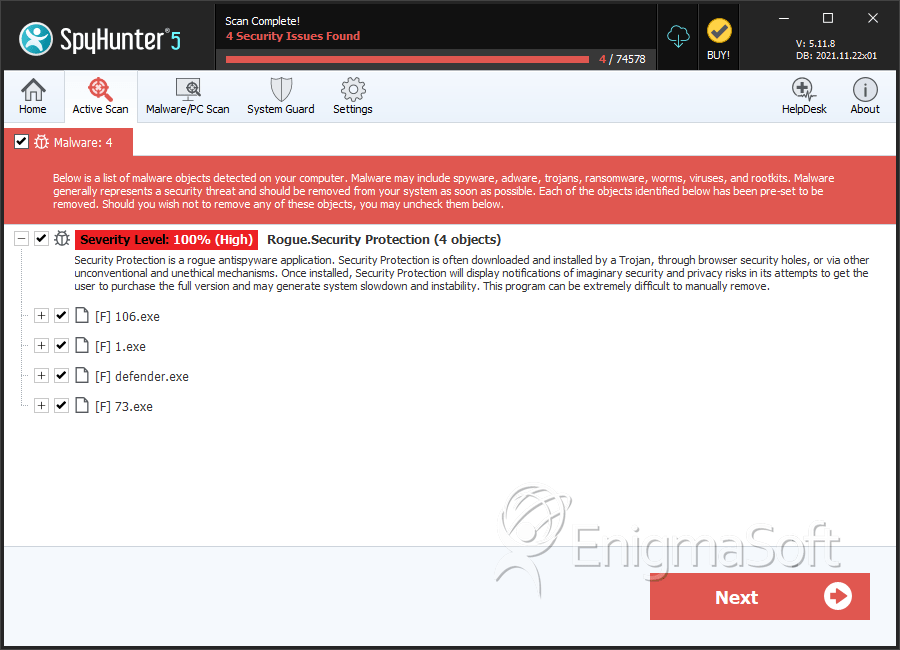
File System Details
| # | File Name | MD5 |
Detections
Detections: The number of confirmed and suspected cases of a particular threat detected on
infected computers as reported by SpyHunter.
|
|---|---|---|---|
| 1. | %AppData%\defender.exe | ||
| 2. | %UserProfile%\Start Menu\Security Protection.lnk | ||
| 3. | 106.exe | 8b3568d9d9b9467719f0ccc1543342df | 0 |
| 4. | 1.exe | 85c2f2e5dc53b4f8ecfede0973f335df | 0 |
| 5. | defender.exe | 465f1ad013f80c8e48476215a25d911f | 0 |
| 6. | defender.exe | e47251c8242e3da326182c41358fda52 | 0 |
| 7. | 73.exe | 1028eaac792f36b354757f6cbc5260d5 | 0 |


