How to Remove a Redirect Virus
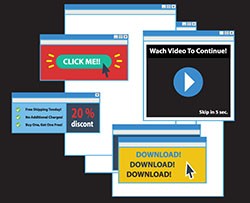 Browser hijackers have become a widespread vehicle for promoting various fake or dubious search engines that otherwise will not be able to generate any traffic. The goal of these applications is to take over the web browser of the user and modify specific settings - homepage, new tab page, default search engine, etc., to open a sponsored address.
Browser hijackers have become a widespread vehicle for promoting various fake or dubious search engines that otherwise will not be able to generate any traffic. The goal of these applications is to take over the web browser of the user and modify specific settings - homepage, new tab page, default search engine, etc., to open a sponsored address.
All of the major browsers can become a victim of a browser hijacker - Google Chrome, Mozilla Firefox, Safari, Opera, and more. When users first encounter the unfamiliar behavior of their web browser that is suddenly opening a never-before-seen website, they will search for the most obvious symptoms. Thus, browser hijackers are often grouped in as Google Chrome Redirect Virus, Opera Redirect Virus, Firefox Redirect Virus, Safari Redirect Virus, etc.
The core functionality is virtually identical among the different browser hijackers. They rely on misleading marketing tactics to install themselves without being noticed. Upon taking control of the browser, the app will prevent users from reverting the modified settings back to their usual states. Furthermore, browser hijackers are known for collecting a large assortment of user data that will then be uploaded to remote servers. The information that might be tracked could include the user's browsing habits such as all visited websites, clicked URLs, conducted searches, and even device identifiers, IP address, geolocation, and ISP (Internet Service Provider).
Understandably, few people can tolerate the presence of such apps on their computer systems and devices. To make sure that the browser hijacker has been removed completely it is recommended to use a professional anti-malware solution. Manual uninstallation is also possible but keep in mind that some browser hijackers are capable of creating a persistence mechanism that could bring the app back.
On Mac, start Finder and go to your Application folder. Look through all of the apps and move to the Trash any that you don't remember installing.
Windows users can type control panel in the search box on the Taskbar and open the top result. Now, click on 'Uninstall a program' or go through 'Programs' and then 'Programs and Features.' Scroll through the list of installed apps until you located the suspicious entry, right-click it, and select 'Uninstall.' Follow the on-screen instruction until the process has been completed.
Both on Mac and PC, users may also have to reset their respective browser settings back to their default state in order to stop the forced redirects and intrusive ads caused by browser hijacker extensions.