How to Prevent the Libexec Malware From Downloading Adware Apps on Mac
 Libexec is a low-level threat that combines features typically found on browser hijackers and adware apps. It is known to infect macOS-based systems. You may get it from software bundles, sponsored ads, and email spam.
Libexec is a low-level threat that combines features typically found on browser hijackers and adware apps. It is known to infect macOS-based systems. You may get it from software bundles, sponsored ads, and email spam.
Libexec pursues the traditional goal of any adware app in circulation – to bring its developers as much pay-per-click revenue as possible. To do so, Libexec applies a dual approach. First, it hijacks your web browser(s), setting a new default search engine and a new homepage with no prior notice. It may also install additional modules in the form of browser extensions. Then, it leverages the new settings to redirect you to partnering websites and paid search results. They may not necessarily be the most relevant links for your browsing activity, but they are on top of the rest because their owners paid to promote them. The promotion aims to bring more visitors to those sites while Libexec's operators receive a commission in return. So, if you find yourself continuously prompted to click on pop-up ads, sponsored content, banners, and web links, chances are you may have the Libexec hijacker running on your Mac. The intrusive pop-ups and page redirects won’t stop coming your way as long as Libexec continues to do its job at liberty.
How to Free Your Mac From Libexec
There are two ways to remove Libexec. You may either use specialized software to deal with the threat in a heartbeat, or you may try to neutralize it manually. The latter requires a tech-savvy approach in which you will need to tread carefully. If that's your preferred option, follow the steps in the guide below. Before you continue, however, we recommend that you open your browser — Safari, Firefox, Chrome, or any other you may be using as you default one — and remove any suspicious or unknown extensions you see. Depending on which browser you use, the Extensions menu may be accessible from Preferences (Safari), Add-ons (Firefox), or Tools (Chrome). This action may work, but it may not necessarily make Libexec disappear altogether. To completely remove Libexec from your macOS system, follow the procedure set out below.
Step 1: Press Option + Command + Escape simultaneously to open the Force Quit Applications window. Pick your browser from the list and click Force Quit.
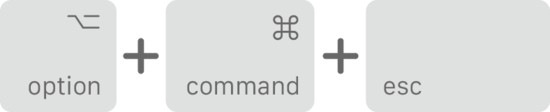
Source: support.apple.com
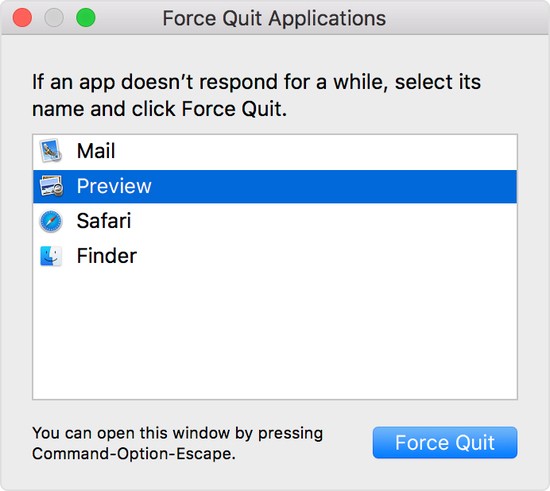
Source: support.apple.com
Step 2: Open Finder and select Activity Monitor to see a list of all the processes running on your system. If you come across a process that looks suspicious or Libexec-related, press Quit to delete it. Be careful not to delete a legitimate system process as it may break your OS! To evade the risk of self-damaging your system, use a reputable malware scanner instead.
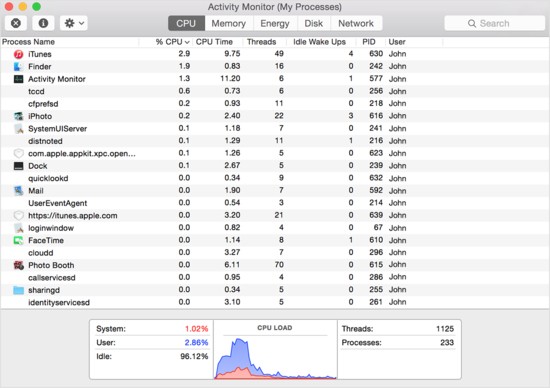
Source: support.apple.com
Step 3: Open your browser in Safe Mode by holding the Shift key to load a blank browser window. Go to Preferences (Safari), Add-ons (Firefox), or Tools (Chrome) and click on the Extensions tab. Remove any suspicious and unknown ones.
Step 4: Clear your history and browsing data and set a new default homepage and search engine. Do it separately for each web browser you use.
Step 5: Restore your Safari, Refresh your Firefox, and Reset your Chrome browser to their default settings.