Exclusions
Users can exclude specific websites from being blocked by adding them to SpyHunter Web Security's Exclusions list. Websites excluded by users will be visually identified by a yellow icon in search results (provided that the search engine integration is enabled).
To access SpyHunter Web Security's Exclusions, click the SpyHunter Web Security icon ![]() at the top-right corner of your browser and select the Exclusions tab.
at the top-right corner of your browser and select the Exclusions tab.
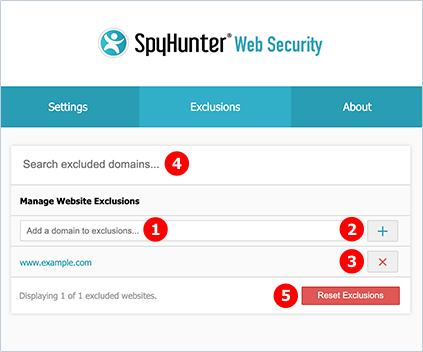
To manually exclude a website domain, add the website URL to the field labeled "Add a domain to exclusions" (1) and click the "+" ("plus" symbol) button (2).
To manually remove a domain that you have previously excluded, locate the website domain and click the "X" button (3) to the right of it.
To quickly locate a domain in Exclusions, enter the website domain into the "Search excluded domains…" field (4) at the top of the Exclusions section.
You can also click the "Reset Exclusions" button (5) to remove all user-added exclusions.