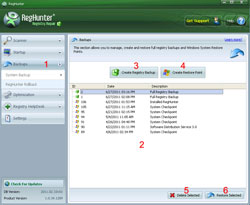System Backup
RegHunter gives you the option to create a registry backup and to restore the registry from a backup in the event that you wish to re-establish a previous registry configuration.
To access the Backup section, just click on "Backups" in the RegHunter menu (1). The "System Backup" menu displays a list (2) of previously stored registry backups and Windows System Restore Points. Windows System Restore Points can be used to restore a previous configuration of the system registry. Simply select the Windows System Restore Point that you wish to revert to, and click the "Restore Selected" button (6). A previous registry backup may also be used to restore the registry to an earlier state. To do so, just select the specific registry backup that you wish to revert to, and click the "Restore Selected" button (6).
RegHunter allows you to create a new registry backup or Windows System Restore point at any time by clicking the "Create Registry Backup" button (3) or the "Create Restore Point" button (4). You may also delete previous registry backups and restore points by selecting the item and clicking the "Delete Selected" button (5).