How to Fix 0X000000A5 Blue Screen Stop Error
 “STOP: 0x000000A5” is one of many computer errors capable of triggering the so-called Blue Screen of Death (BSOD) — a bluish screen indicative of a system crash. You are most likely to see the STOP: 0x000000A5 Blue Screen error on your desktop when the Advanced Configuration and Power Interface (ACPI) of your BIOS is incompatible with the MS Windows version you are trying to install.
“STOP: 0x000000A5” is one of many computer errors capable of triggering the so-called Blue Screen of Death (BSOD) — a bluish screen indicative of a system crash. You are most likely to see the STOP: 0x000000A5 Blue Screen error on your desktop when the Advanced Configuration and Power Interface (ACPI) of your BIOS is incompatible with the MS Windows version you are trying to install.
Note! This error mainly applies to older MS Windows versions such as XP, 7, or 8 (8.1). You may also face it when trying to set up a Win XP virtual machine. If you want to install MS Windows 10 on your PC, the 0x000000A5 error should not come up.
Developed by Toshiba, Intel, and Microsoft, the ACPI allows for efficient communication between the OS, on the one hand, and your hardware configuration, on the other. It also serves as a power manager and status monitor of your PC. That is why computer vendors have to make sure that the BIOS firmware of each new PC is fully compliant with the ACPI. Otherwise, you get the STOP: 0x000000A5 Blue Screen Error. Here is what the error message says:
"A problem has been detected, and Windows has been shut down to prevent damage to your computer. If this is the first time you've seen this Stop error screen, restart your computer. If this screen appears again, follow these steps:
The BIOS in this system is not fully ACPI compliant. Please contact your system vendor or visit http://www.hardware-update.com for an updated BIOS. If you are unable to obtain an updated BIOS or the latest BIOS supplied by your vendor is not ACPI compliant, you can turn off ACPI mode during text mode setup. To do this, simply press the F7 key when you are prompted to install storage drivers. The system will not notify you that the F7 key was pressed – it will silently disable ACPI and allow you to continue your installation.”
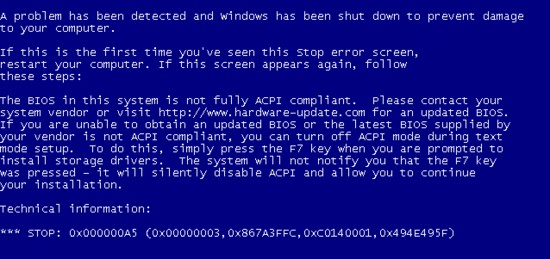
Image Source: microsoft.com
According to the text above, updating your BIOS should solve the Blue Screen caused by the STOP: 0x000000A5 error. Typically, this will work 99% of the time, with the caveat that that performing a BIOS update may be tricky. Unless you do it the right way, it may bring your system to a deadlock. When faced with the 0x000000A5 error, however, we suggest that you update your BIOS only if the steps outlined below yield no success.
Step One: Start your PC using the Last Known Good Configuration (only for Windows 7 and Vista machines)
This step will only be useful if your Windows 7 or Vista OS had been working fine before you got the 0x000000A5 Blue Screen error. It would work if you did not get the Blue Screen error the first time you ran Windows 7 or Vista. Otherwise, give this step a miss and proceed with the second alternative laid out in the lines below.
To start Windows 7 or Vista in its Last Known Good Configuration (LKGC), press the F8 key during system startup before the Windows logo has appeared on your screen. If you are late, wait for Windows to load and restart your PC to try again. If you press F8 on time, you will see the Advanced Boot Options menu. Select "Last Known Good Configuration (advanced)," then press Enter to start your Windows OS in its LKGC.
Step Two: Perform System Restore
The System Restore utility allows you to remove and deactivate the most recent software and drivers. That will determine whether one or more of your newer programs may have clogged your system. To open the System Restore dialogue box, load the MS Windows installation DVD (or a bootable USB). Instead of opting for a clean install, click on the “Repair” icon and follow the instructions to complete it.

System Restore Dialogue Box - Source: HP.com
Step Three: Check your Hardware
If none of the steps mentioned above do the trick, you may need to strip all the external hardware off your PC before trying again. Depending on your particular case, you may have to remove recently added RAM modules (if any), for defective memory sticks are also known to trigger a BSOD. Last but not least, you may try to tamper with the ACPI settings in your BIOS to check for any inconsistent defaults.