How to Fix Error "Windows Has Stopped This Device Because It Has Reported Problems. (Code 43)"
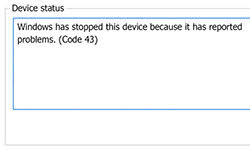 If you are using a PC with Windows installed you may get a message: "Windows has stopped this device because it has reported problems. (Code 43)." This error code covers a huge list of possible problems. It basically means Windows cannot identify a device. On a Mac, there is a similar "Code 43 error", which may be resolved by going here. Theoretically, the device in question could be malfunctioning but it most cases the problem is with the driver managing the device. If the former is true, you will have to replace the device. However, before you do anything drastic you should make sure it isn't a simple driver error.
If you are using a PC with Windows installed you may get a message: "Windows has stopped this device because it has reported problems. (Code 43)." This error code covers a huge list of possible problems. It basically means Windows cannot identify a device. On a Mac, there is a similar "Code 43 error", which may be resolved by going here. Theoretically, the device in question could be malfunctioning but it most cases the problem is with the driver managing the device. If the former is true, you will have to replace the device. However, before you do anything drastic you should make sure it isn't a simple driver error.
How to Fix the Error
First, if the device is a video card or other hardware you have recently installed, you may want to make sure you have attached it properly to the motherboard and configured it correctly. You should also make sure your power supply is enough to support all your hardware. Depending on your settings and the version of Windows and you are using you may get a notification about the problem. If you do, clicking on the notification could take you directly to the "Device Manager" window. If that is the case, go to step 4. In case you don't get the notification or it doesn't redirect you to the "Device Manager," follow the steps below.
- Press the "Windows key" and "R." This should launch the "Run" box.
- Type in "sysdm.cpl" and press "Enter."
- Go to the "Hardware" tab and click on "Device Manager."
- Expand the appropriate type of device (in some cases the system will automatically expand the problematic device and mark it with an exclamation point in a yellow triangle.)
- Double click the device, go to the "Driver" tab and click "Uninstall Device."
- Reinstall the device with the proper device driver.
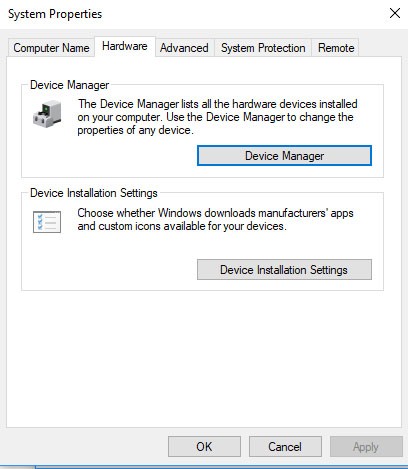
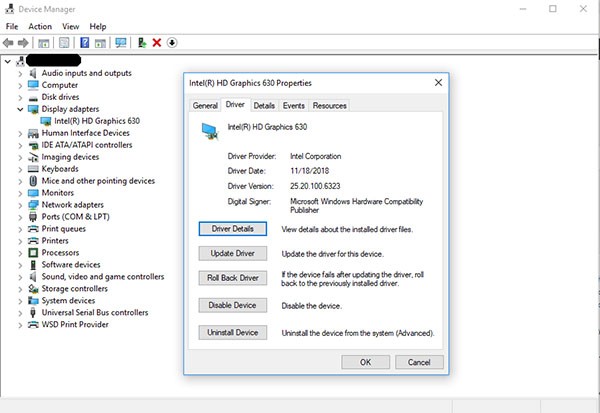
Instead of uninstalling the device, you may try disabling it and then enabling it again. In some cases that may be enough to fix the problem. You can also update the driver. Alternatively, if you have recently updated a driver and the error started appearing after the update, you can click on "Roll Back Driver" to restore the previous version. You can find all of these options in the "Driver" tab for the problematic device. There is a chance you get the code 43 error for a device that doesn't even exist. It's a rare occurrence but if this is the case you only need to uninstall the phantom device.