Installing SpyHunter
After clicking either on the Download button (for Paid Users) or on the Scanner Link, follow the instructions below:
Please NOTE that if you are downloading the Full Version of the Spy Hunter Program, the name of the file will be "SpyHunterFull.exe", instead of "SpyHunterS.exe".
- Save your Download:
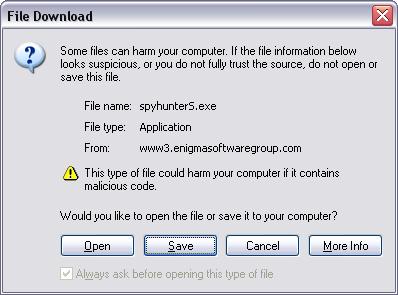
- Save it on your Desktop:

Find the "SpyhunterFull.exe" Installer file, if you are installing the Full Version or "SpyhunterS.exe" Installer file, if you are installing the Spyware Scanner (it is recommended to download the file onto your Desktop).
If you cannot find the file, click the START button and click on Find or Search. Type in "spyhunter" and click on Search. When you find the file with an icon of a computer and a disc, double click on that file.
The Install icon:
![]()
Double click on the installation file and you will be prompted with a license agreement. Please read through the license agreement and check the box stating that you agree to the terms and click Next.
The next screen will ask for a Destination Folder. You will be installing SpyHunter into C:Program FilesSpyHunter, which should already be selected. Click Next. If a message appears stating that the folder specified already exists, click on Yes.
You are now ready to install, click on Next. After the installation process completes, a window should appear asking if you want to reboot. Click "YES, Reboot My Computer Now" and then click FINISH.
Submit Comment
Please DO NOT use this comment system for support or billing questions. For SpyHunter technical support requests, please contact our technical support team directly by opening a customer support ticket via your SpyHunter. For billing issues, please refer to our "Billing Questions or Problems?" page. For general inquiries (complaints, legal, press, marketing, copyright), visit our "Inquiries and Feedback" page.