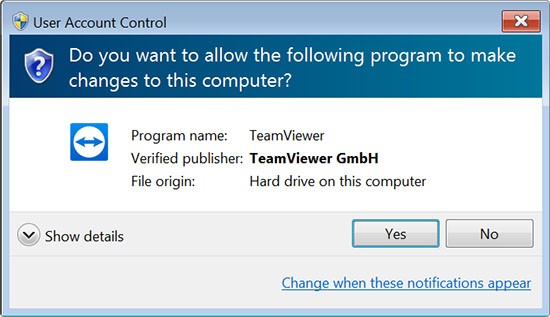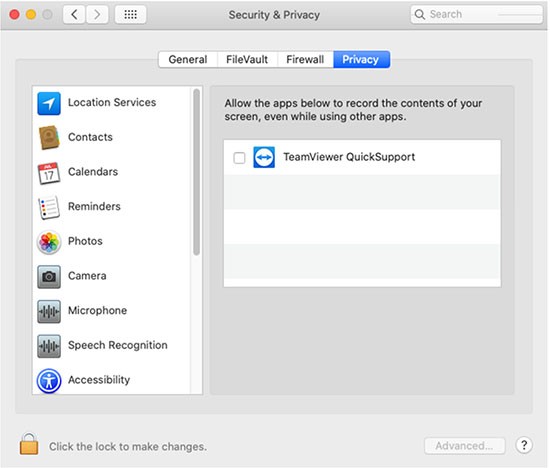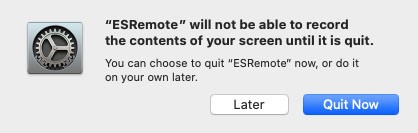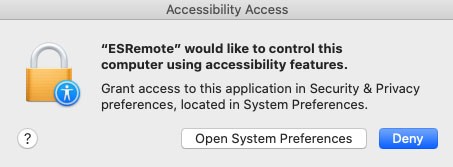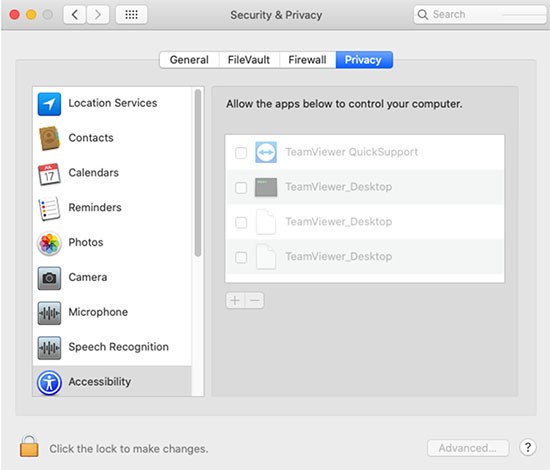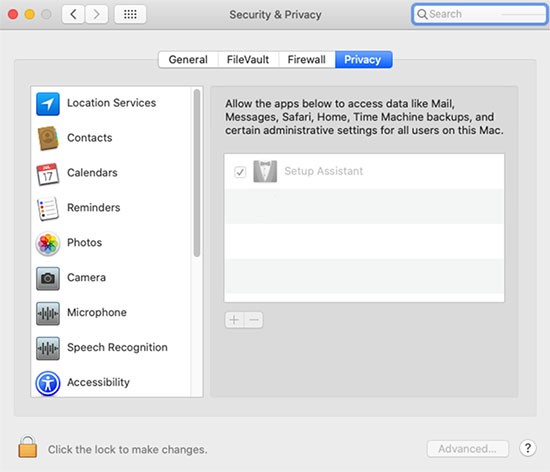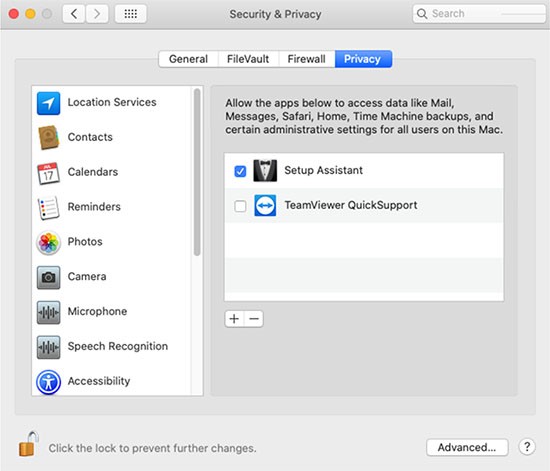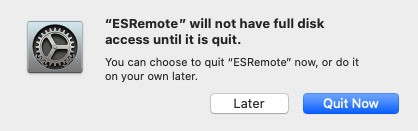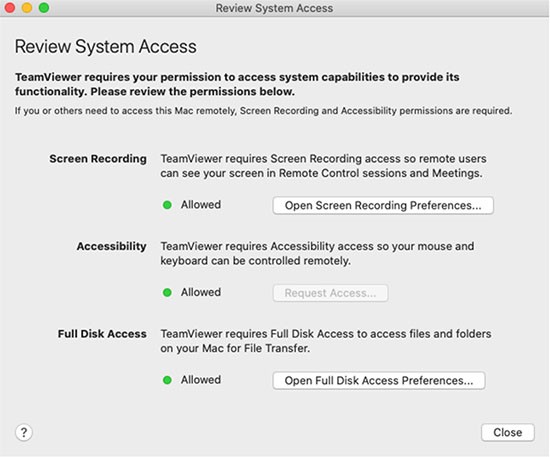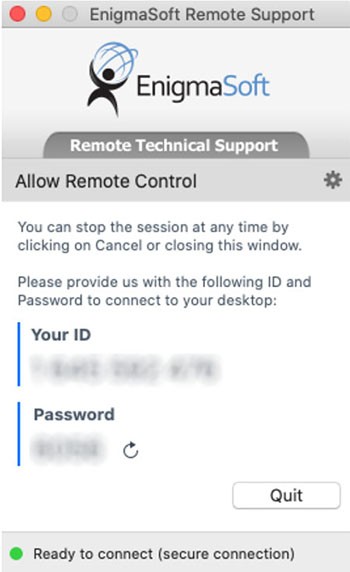Start an EnigmaSoft (ES) Remote Support Session
The ES Remote Support application is a stress-free, secure remote desktop sharing tool that allows our technicians to connect directly to your computer, in a matter of seconds, to diagnose and resolve your computer problems. The ES Remote Support tool is powered by TeamViewer. Best of all, you can sit back, relax, and watch your screen as a technician remotely repairs your computer. At any time, you can disconnect the technician by clicking the "Cancel" button or closing the ES Remote Support window. Once the session has been closed, the technician will not have any further access to your computer.
How to Create a New EnigmaSoft Remote Viewer Session
- Download ES Remote Support tool for Windows from the link below:
- Open the ES Remote Support tool for Windows. A new window will appear like the one shown below:
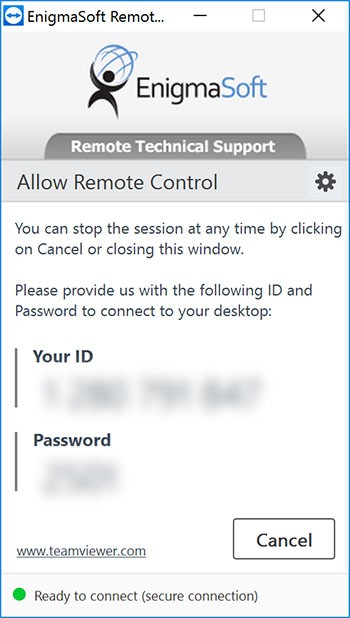
- Provide us with the ID and Password displayed in the window. Then, one of our highly trained technicians will take it from here. Note: Your ID will be a 10 digit number and your password will be a 4 digit number.
- To close the remote session, close the ES Remote Support window or click the "Cancel" button.
Note for Windows Vista and 7 users: If you have User Access Control (UAC) enabled in your Windows system, you might get one or both of the warnings below.
- If you get a "Security Warning" window, please click the "Run" button.
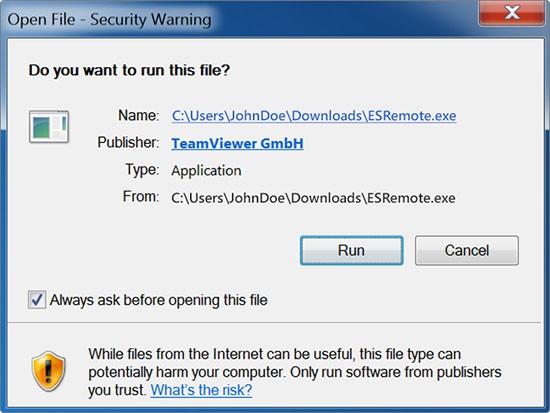
- If you get a "User Access Control" window, please click the "Yes" button.