How To Remove Processes
Each running application on your computer has its own executable code or file. Usually this process or task is in the form of an executable file (.exe). Most running processes are legitimate and others may come from parasites such as malware, Trojans, adware, viruses and spyware. Ending or killing a running process related to a malicious file is essential for manual removal of a computer parasite.
How to remove or kill a running process file manually.
Note: Ending or killing system processes can be a difficult and risky task. If the wrong file is deleted, then important data can be lost or your computer may crash. It is essential that you backup all important files and set a System Restore point. Setting a System Restore point allows you to revert back to recover lost files. To set a System Restore point, go to Start menu > All Programs > Accessories > System Tools > System Restore. Follow the instructions on-screen to complete the process. You may also run a spyware scan on your system to automatically detect harmful files.
- Open the task manager. Right-click your task bar and select "Task Manager" (you may alternatively press the ALT-CTRL-DEL keys simultaneously to open the task manager).
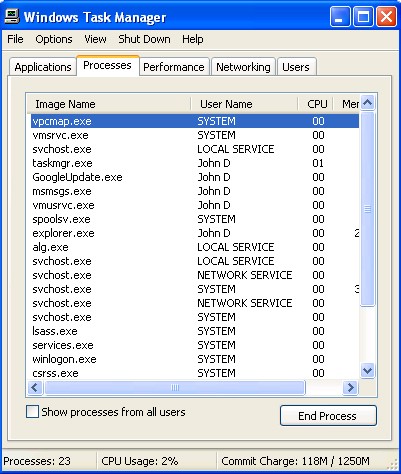
- Click the "Processes" tab.
- Locate and click on the malicious process file.
- Click "End Process". You will get a Task Manager Warning, click "Yes."
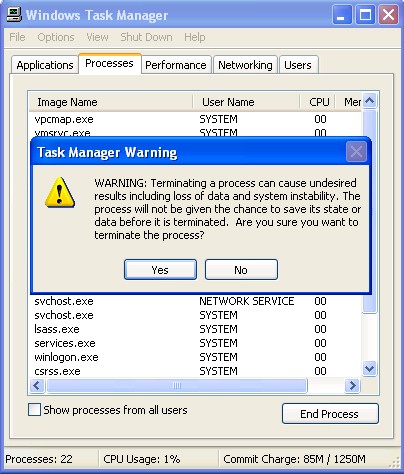
- Close the Windows Task Manager.
- Locate the Process file on your hard drive using the Windows Search Companion. Start menu > Search > select "For Files or Folders".
- Once you have located the process file(s), Delete it.
- Restart your computer
If you experience issues after attempting removing or killing a running process file manually, then you may download SpyHunter's spyware scanner to automatically detect the infected file.