How To Block Malicious Websites
In today's information age, the Internet provides a means for an endless amount of information and connectivity to the rest of the world, while at the same time opens, the door to potential dangers if not used properly.
Malicious websites are usually web pages setup to either distribute malware or steal personal information that may be used for illegal activities. A malicious website may also contain links to other online sources that could infected a suspecting computer user's system with harmful spyware, malware, viruses, Trojans and even rogue anti-spyware applications without their knowledge in some cases. Cybercriminals also create malicious websites to inject malicious code onto visitors' computers. In addition, they create web pages that mimic legitimate sites to steal information which is called Phishing.
Blocking a malicious website will enable you to help prevent infection or theft of personal data when surfing the web.
How to Block Malicious Websites
Step 1. Add the malicious website URL to the list of blocked/restricted websites list on your internet browser.
Note: If you are using Internet Explorer (version 6 or 7), then you can exclusively block websites within Internet Explorer.
- Go to the "Tools" menu > select "Internet Options" > click the "Privacy" tab > click the "Sites" button.
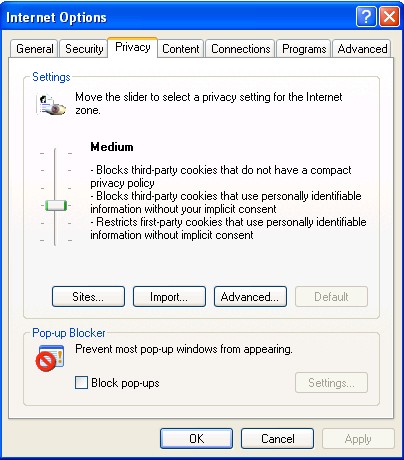
- Add the known malicious website to the "Address of Web site:" field and click the "Block" button.
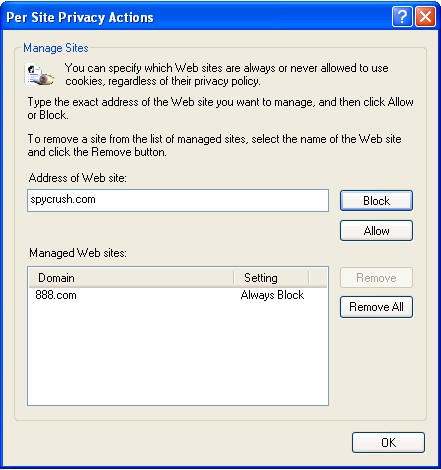
- Click "OK".
Step 2. Add the malicious website URL to the hosts file.
Note: If you are using FireFox or any other web browser, then you can edit the HOSTS file in your system directory to block malicious websites.
- Go to the path "C:WINDOWSSYSTEM32DRIVERS/ETC" (using Windows XP or Vista), "C:WINNTSYSTEM32DRIVERSETC" (using Windows 2000).
- Locate and open the hosts file in notepad.
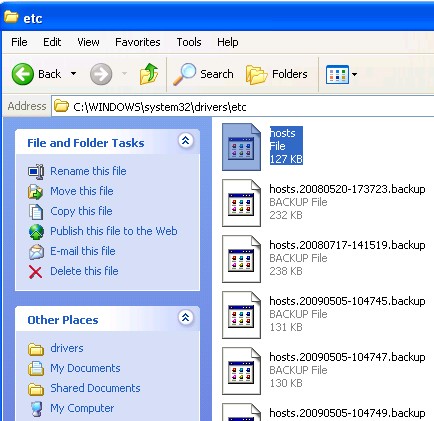
- Add the malicious website to the list ie: "127.0.0.1 spycrush.com".
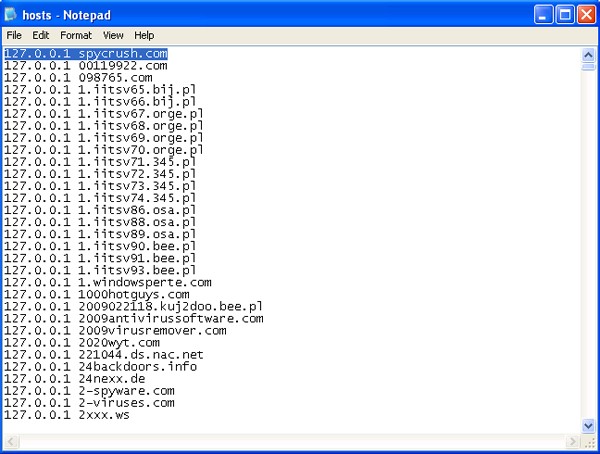
- Save the file and close it.
If you experience issues after attempting to block a malicious site, you may download SpyHunter's spyware scanner to automatically detect spyware or malware that may be preventing you from blocking a malicious website.