5 Must-Do Facebook Privacy Settings to Take Control of Your Privacy
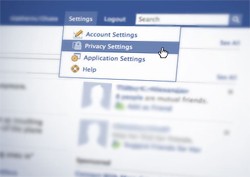 Privacy on social networks has become a major issue and Facebook is on the forefront for being an outlet that hackers can nab personal information about you without your knowledge. However, there are 5 privacy settings in Facebook that you must know how to tweak to keep your personal information private and out of the hands of cybercrooks.
Privacy on social networks has become a major issue and Facebook is on the forefront for being an outlet that hackers can nab personal information about you without your knowledge. However, there are 5 privacy settings in Facebook that you must know how to tweak to keep your personal information private and out of the hands of cybercrooks.
Did you know that by default a newly created Facebook profile can be somewhat pilfered via Facebook's Graph API? This means virtually anyone with internet access could view user events that you are attending or other profile activity listed on your Facebook account.
Maintaining ones privacy is vital, especially if you are the victim of identity theft. Identity theft can lead to many other legal ramifications which can feel like your life has turned upside down. Tweaking privacy settings in Facebook can be a major undertaking. To make it easier on you we have listed 5 easy ways to protect your information on Facebook.
Here are the Top 5 Facebook Privacy Settings that you should tweak to ensure your information remains safe and confidential:
Table of Contents
Tweak #1: “Application Settings”
As you know with Facebook applications, there can be vulnerabilities such as malicious advertisements leading to malware. When you agree to use a Facebook application, you give permission to the application to access your profile information. In some cases, the profile information can be viewable by others using the same app.
To change this setting, go to "Privacy Settings" and select "Applications and Websites" and then click "Learn More". Follow the link at the bottom of the page where it says "You can view the full list of Applications you have authorized on this page." This allows you to select which applications that you are using and delete the ones that you no longer use and edit the settings for specific apps.
Tweak #2: “What Your Friends Can Share About You”
A large portion of your private information on Facebook can still be accessed by friends through applications even if you have spent time tweaking your privacy settings on your own. All information made publicly available can be accessed by others through Facebook apps and shared to others such as with a greeting card app.
To change this setting go back to "Privacy Settings page and select "Applications and Websites" and click on "Edit Settings" and find the button next to "What your friends can share about you." Check or uncheck them based on what you wish to share with others.
Tweak #3: “Instant Personalization” and “Like” Buttons
Facebook made an announcement during the f8 conference of a new "Like" button feature which is started to catch onto several blogs. When the "Like" button is pressed, you authorize Facebook to publish your activity to your Facebook profile page and, in return, post it to your friends' news feeds. If a friend visits the same site/post that you clicked the "Like" button from, then they will see your name listed next to the "Like" link.
Instant personalization is another feature announced during the f8 conference. Instant personalization can pull information from your Facebook profile on partner sites which currently includes Yelp and Pandora. When you visit these sites with this feature, the partner site can pull personal information from your profile such as your age, gender, name, profile picture and other information that is visible to the public via Facebook.
To change this privacy setting on Facebook, go to "Privacy Settings", select "Applications and Websites", find where it says "Instant Personalization" and click "Edit Setting" and then uncheck the box.
Tweak #4: “Search Results”
The Search function of Facebook is very useful but it can reveal personal information and display your profile picture. This also applies to search engines such as Google if you have not setup your privacy settings to disallow everyone on public search results.
To change this setting, go to your "Privacy Settings" and select "Search" and find the two privacy settings that you can change. The first one, "Facebook Search Results" determines who can see info on searches within Facebook and the other, "Public Search Results" can be set to disallow to prevent others from finding your information via Google or other search engines.
Tweak #5: “Photo Albums”
Have you ever gone through a friend of a friends' images and found that you have full access to view all of their profile pictures and photo albums and you are not even a friend of theirs? Many times people forget that by default their Facebook "Profile Pictures" and "Mobile Uploads" are visible to everyone unless a privacy setting is changed.
To change this setting, go back to your "Privacy Settings" page and select "Profile Information" and then scroll half-way down to find "Photo Albums". Select "Edit Settings" and assign specific photos for a privacy setting for people to allow or disallow and even setup in a custom configuration.
Do you have any additional suggestions or tips for tweaking your Facebook privacy settings? Which settings work best for protecting your personal information on Facebook?